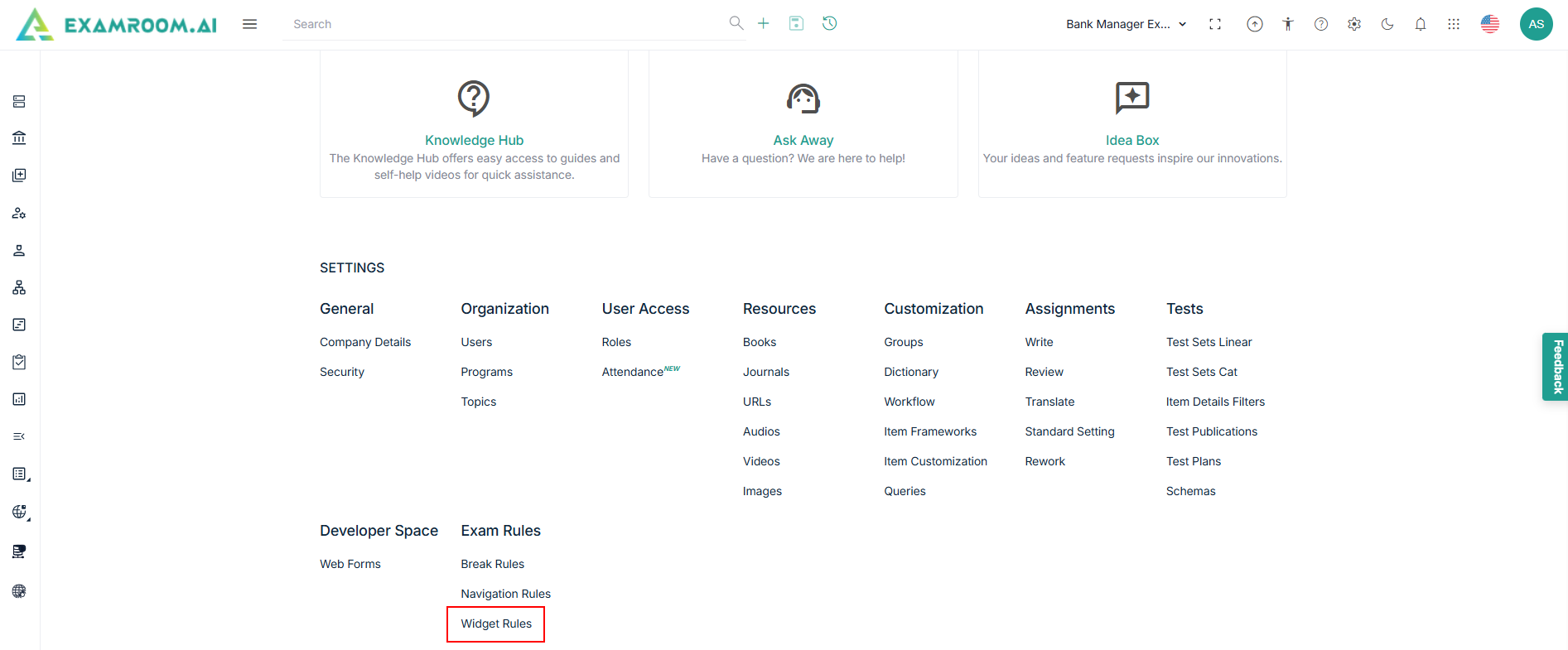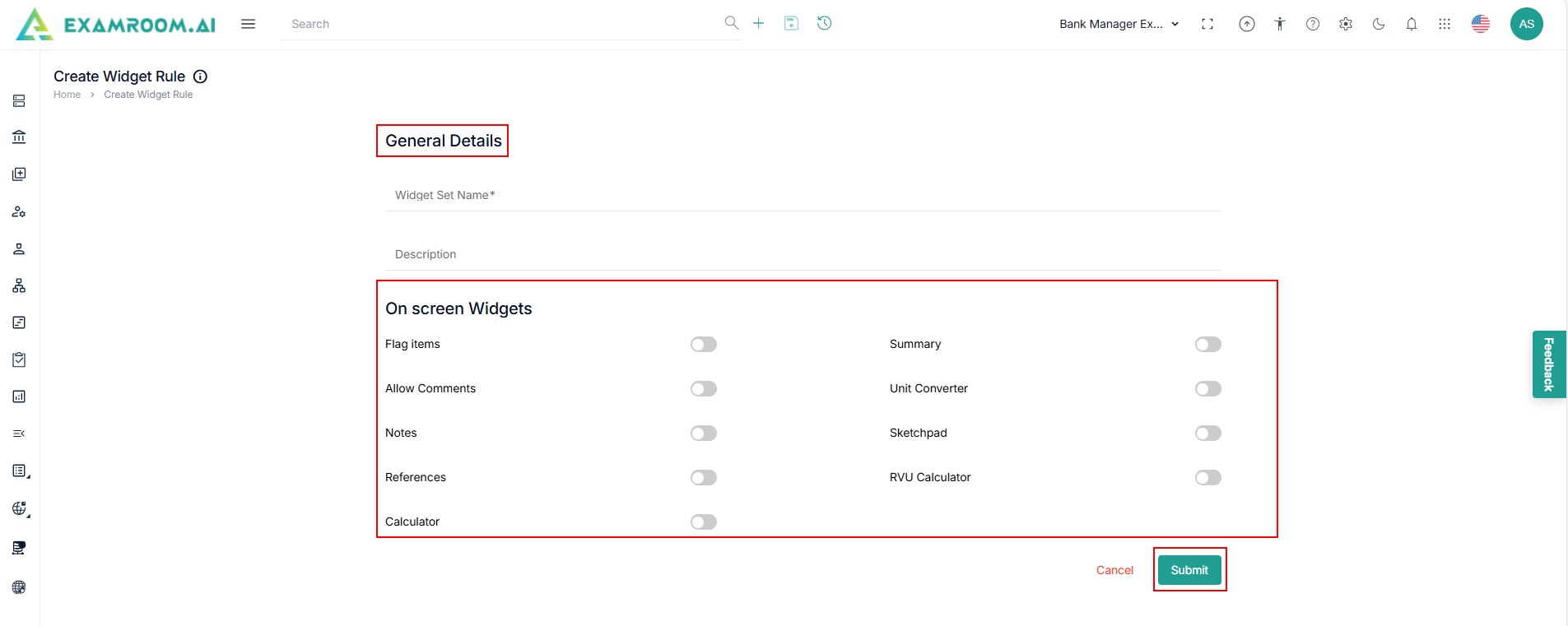Widget Rules
- Click Setting icon and navigate through the settings popup.
- Click Widget Rules under Exam Rule section.
- The Widget Rules List page is displayed.
- Click Add New Widget Rules to add new Widget rules.
- Enter the Widget Set Name and Description in the general details.
- Provide the following information in the on-screen Widgets section.
- Toggle the widgets you want to make available to users during the exam:
- Flag Items: Allows users to mark items for review.
- Allow Comments: Enables comment fields for feedback or notes.
- Notes: Displays in a note-taking area.
- References: Allows access to reference materials or documents.
- Calculator: Provides a basic or scientific calculator.
- Summary: Shows an overview of answered/unanswered questions.
- Unit Converter: Converts measurement units as needed.
- Sketchpad: Opens a drawable area for freehand input.
- RVU Calculator: Useful for role-based value calculations, if applicable.
- Click Save to set the Widget rules.