Settings
The Settings window, located in the upper tool bar, offers access to customize, review, and navigate settings for your account, organization, users, and processes.
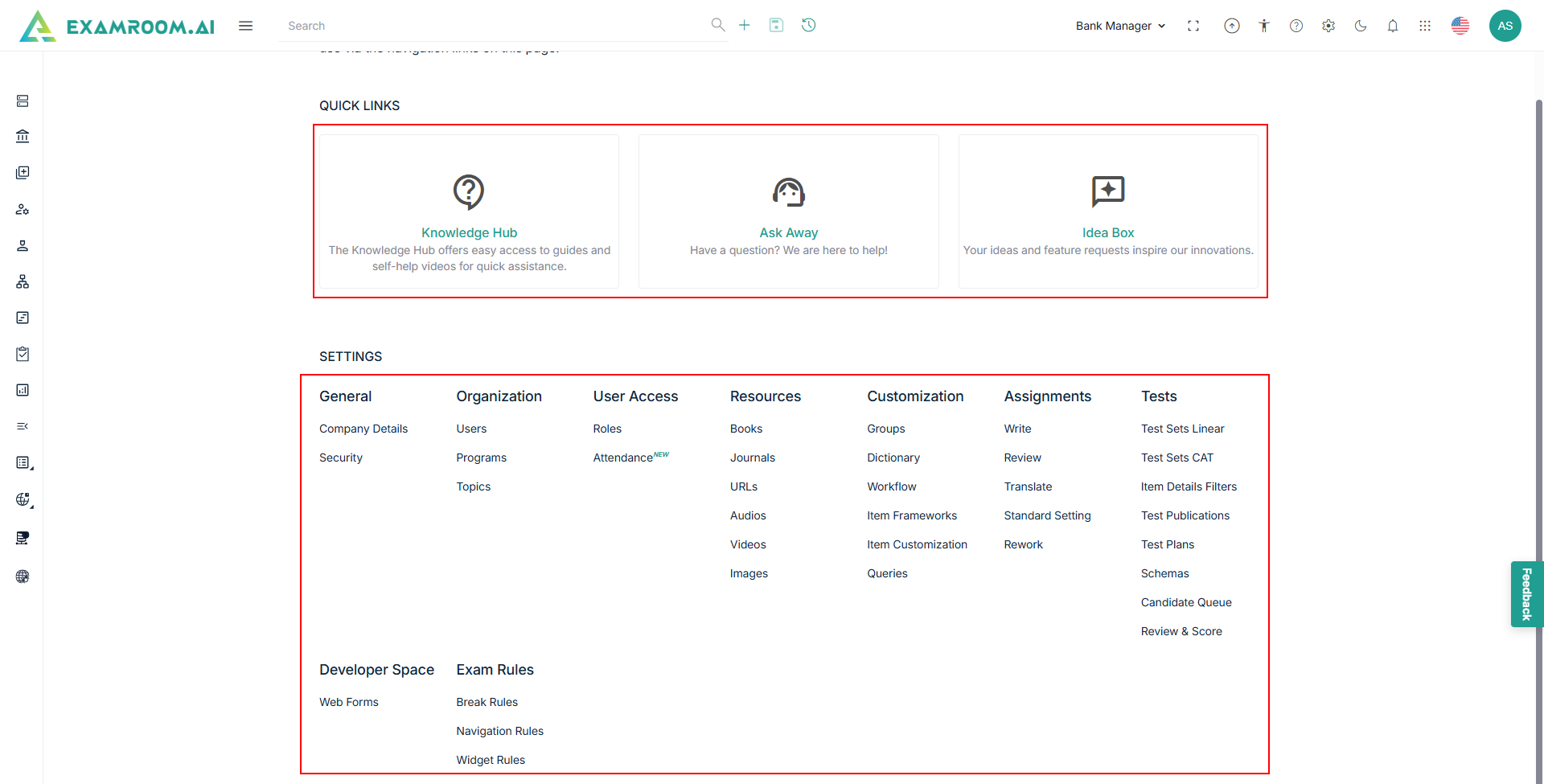
Quick Links
Provides easy and direct access to additional resources.
- Knowledge Hub: Access comprehensive documentation, user guides, and product videos to help you navigate and utilize the Skrive Console effectively.
- Ask Away: A dedicated support channel where you can submit queries, seek assistance, and get quick resolutions from the support team.
- Idea Box: Share your suggestions, feature requests, and feedback to help improve the platform and contribute to future enhancements.
General
In the General section, you can view the general information and security details of the users.
- Company Details: This section provides the Company Name, Industry, Phone, Email Address, Address, Super Administrator Email Address, Email Setting, Local Setting, Display Settings, Chat Settings, and Notification Settings.
- Security: This section provides access to set up and modify your profile security. For more information, refer to Security.
Organization
This section provides the organizational details of the Users, Program, and Topics.
- Users: Click to view, modify, and manage users. For more information, refer to Users
- Program: Click to view and manage the program. For more information, refer to Programs
- Topics: Click to view and add topics. For more information, refer to Topics
User Access
This section provides user access details such as Roles and Attendance.
- Roles: Click to view and manage roles. For more information, refer to Section 14 Roles.
- Attendance: Click to view and manage the attendance requirements for users and assigned roles. (Coming Soon).
Resources
- Books: Upload or reference textbooks and publications to support item creation and validation. For more information, refer to Add New Book
- Journals: Include academic and research journals as credible sources for item development and content accuracy. For more information, refer to Add New Journals
- URLs: Link external web resources for additional reference or supporting material related to items. For more information, refer to Add New URLs
- Audio: Attach audio files for listening comprehension items or multimedia-enhanced assessments. For more information, refer to Adding New Asset
- Video: Add video resources to create interactive and engaging assessment items requiring visual content. For more information, refer to Adding New Asset
- Image: Include images or diagrams to support visual-based questions and enhance item clarity. For more information, refer to Adding New Asset
Customization
- Groups: Click to create and manage an item, user, and case group. For more information, refer to Group Creation
- Dictionary: Access and manage the dictionary for quick reference to definitions and terminology used in your assessments. For more information, refer to Dictionary
- Workflow: Configure and manage workflows to define the review, approval and translate stages for item development. For more information, refer to Add Workflow
- Item Frameworks: Create and manage frameworks that define the structure to create and customize an item template. For more information, refer to Item Frameworks
- Item Customization: Customize item Stem, Exhibit title, Measure Unit and Item Status to match assessment needs. For more information, refer to Item Customization
- Queries: Create and execute the queries for efficient item filtering and retrieval.
Assignments
- Write: Create and assign a writing task to the authors. For more information, refer to Write.
- Review: Create and assign a review task to ensure quality and accuracy. For more information, refer to Review
- Translate: Assign translation tasks to convert items into different languages. For more information, refer to Translate
- Standard Setting: Create and conduct the meeting for performance standards and cutoff scores.
- Rework: Reassign items that require revisions based on review or feedback. For more information, refer to Rework
Tests
- Test Sets Linear: Create and manage fixed-form (linear) test sets using selected items. For more information, refer to Linear Test Sets
- Test Sets Cat: Create and manage Computerized Adaptive Testing (CAT) test sets. For more information, refer to CAT Test Sets
- Item Details Filters: Apply filters to item metadata to customize test content selection. For more information, refer to Item Details Filters
- Test Publications: Publish finalized tests for delivery and scheduling. For more information, refer to Test Publication
- Test Plans: Create outlining for test structure, item distribution, and scoring values. For more information, refer to Test Plans
- Schemas: Create schemas that define rules and configurations for test components. For more information, refer to Schemas
Developer Space
- Web Form: Create and manage custom forms used for item in assessments. For more information, refer to Web Forms
Exam Rule
- Break Rules: Define rules for breaks during exams, including timing and conditions. For more information, refer to Break Rules
- Navigation Rules: Set rules controlling how candidates can move between test items or sections. For more information, refer to Navigation Rules
- Widget Rules: Configure rules for interactive elements (widgets) used within test items. For more information, refer to Widget Rules
