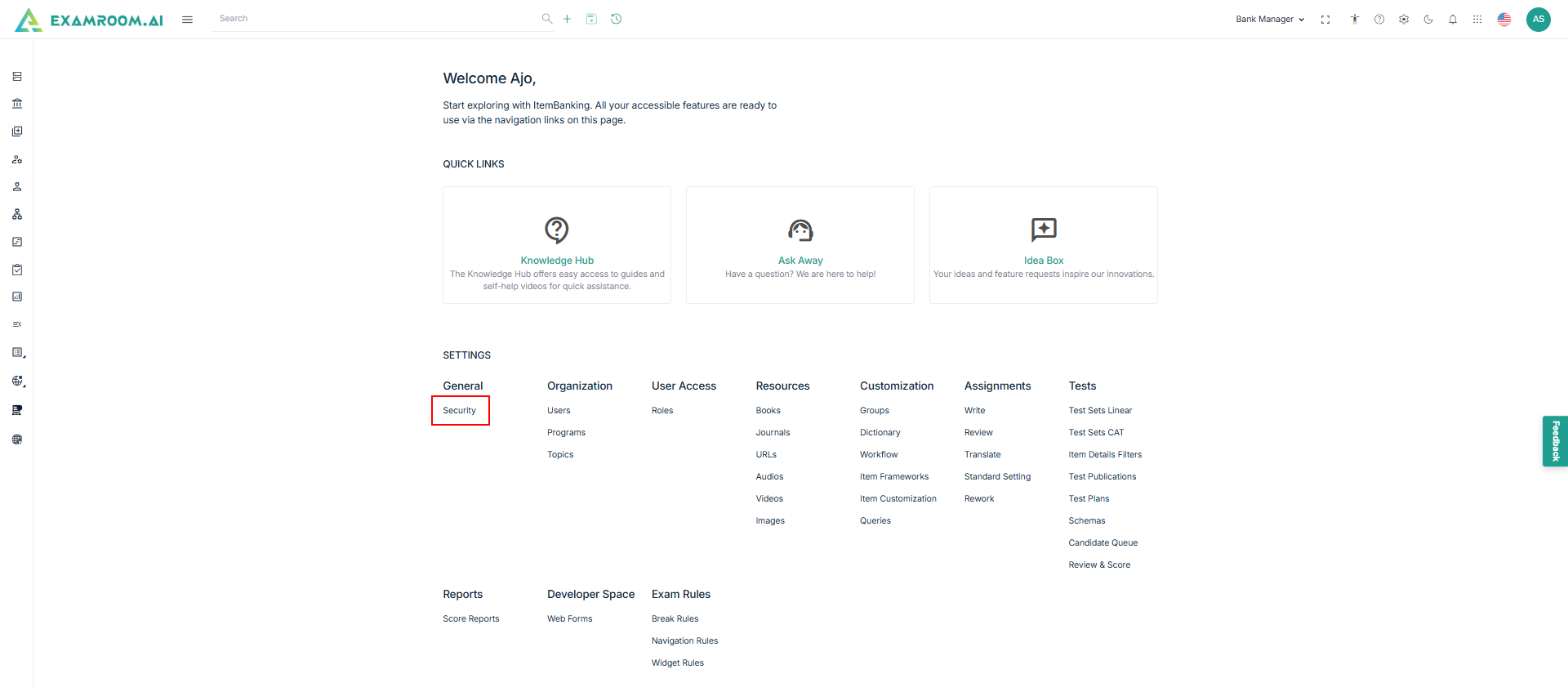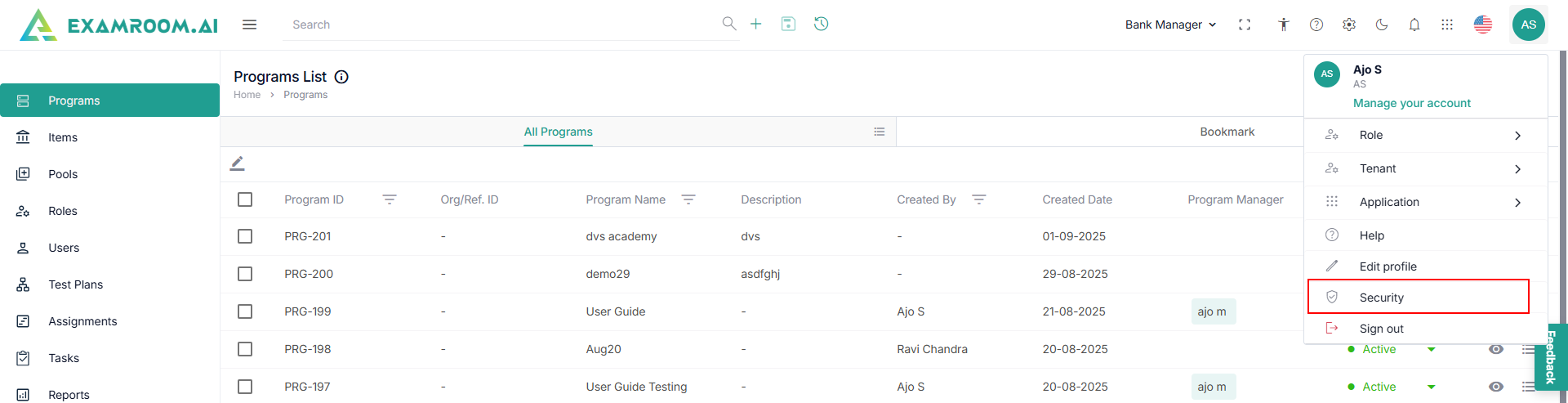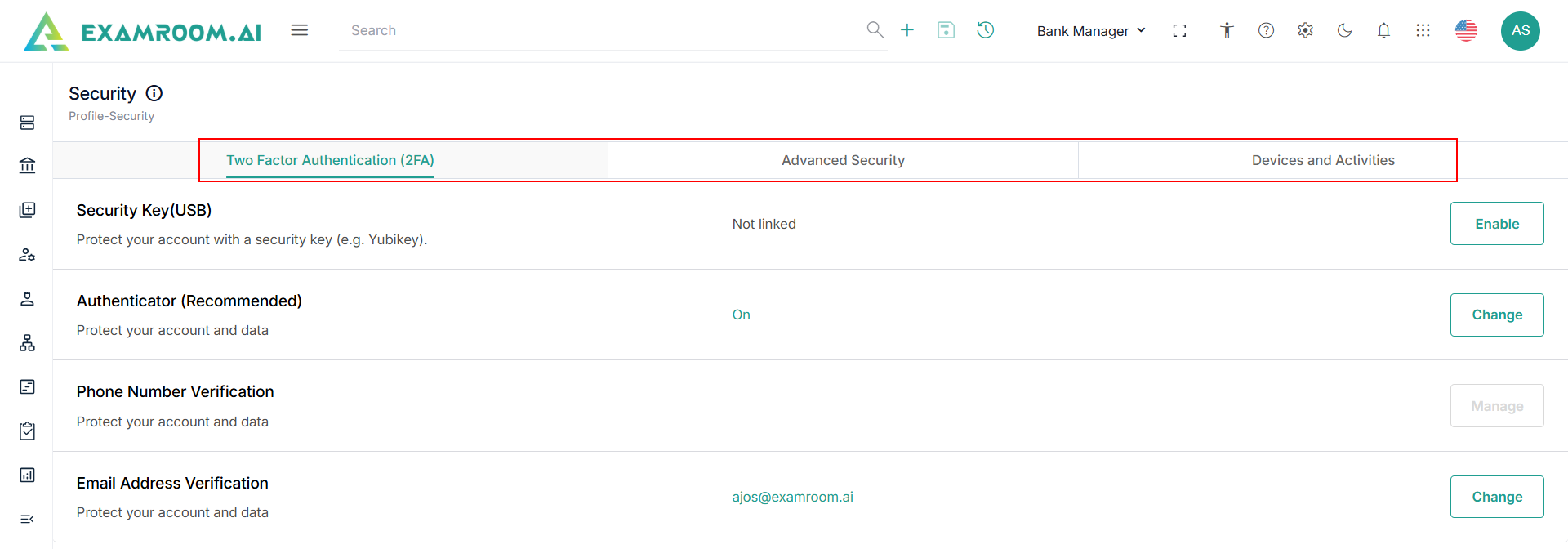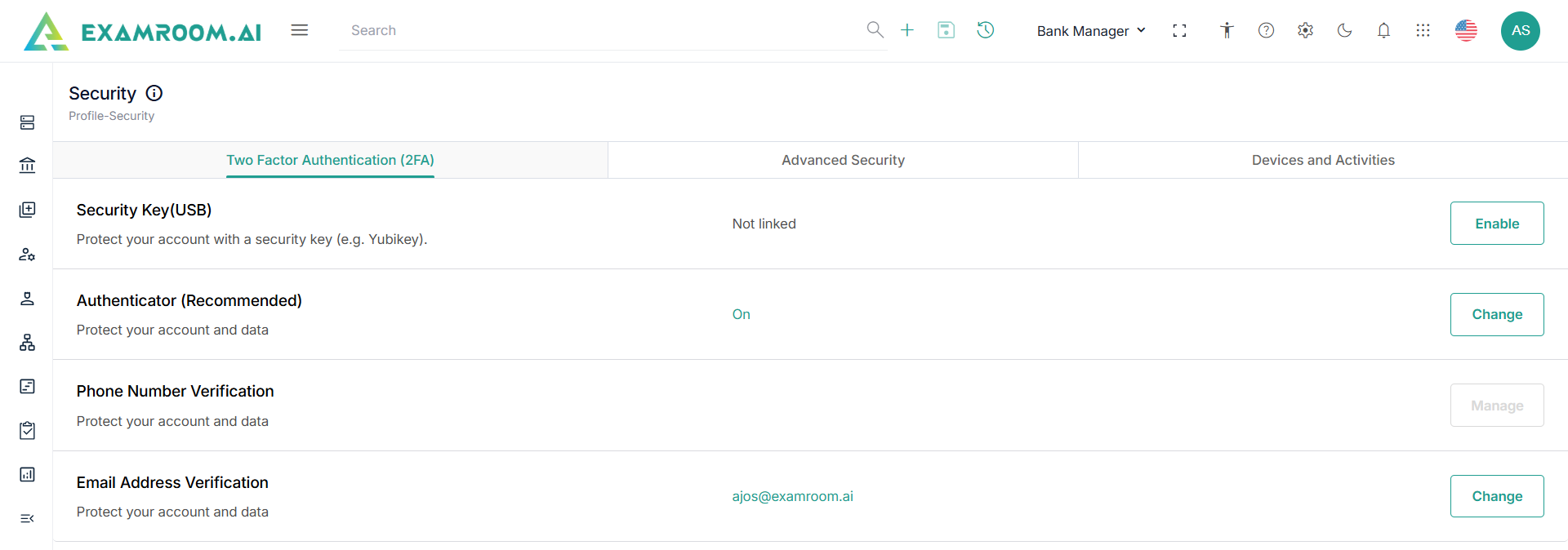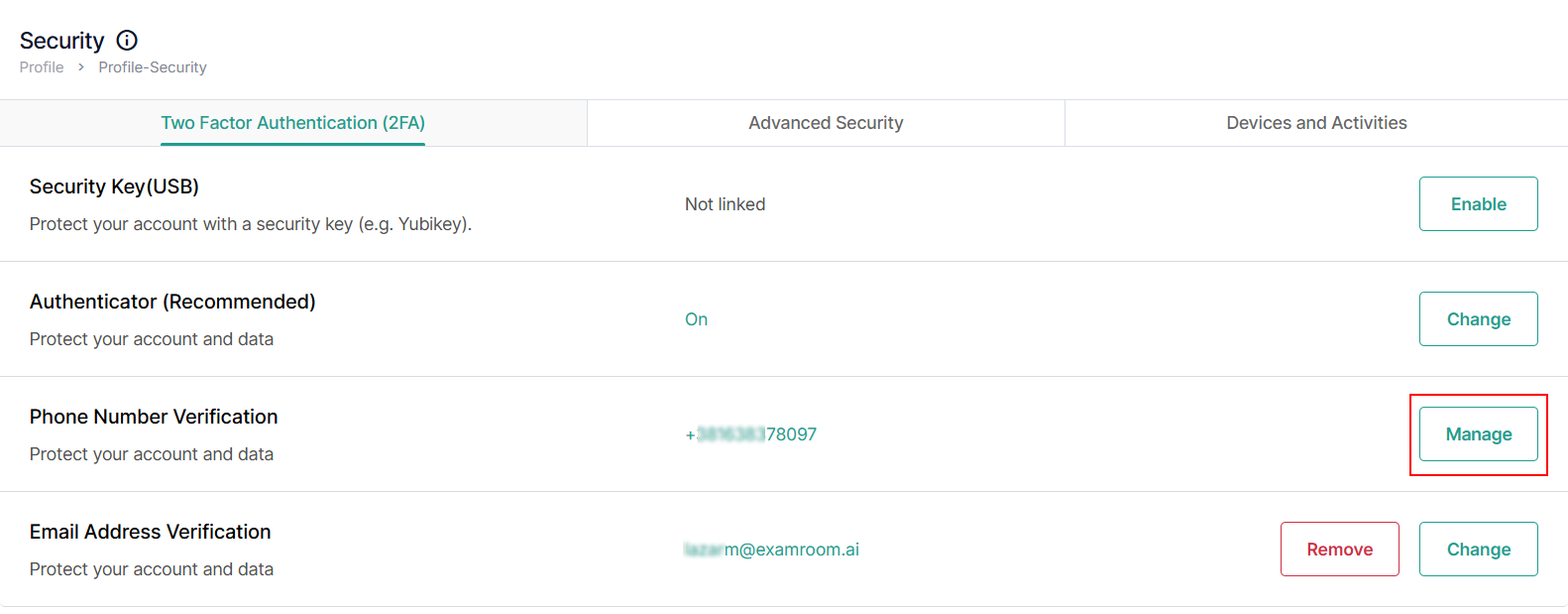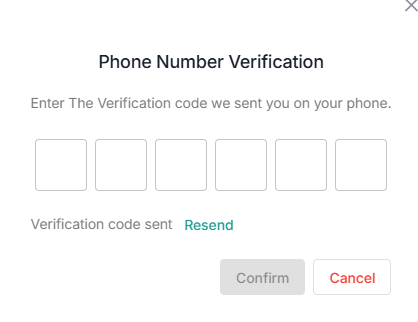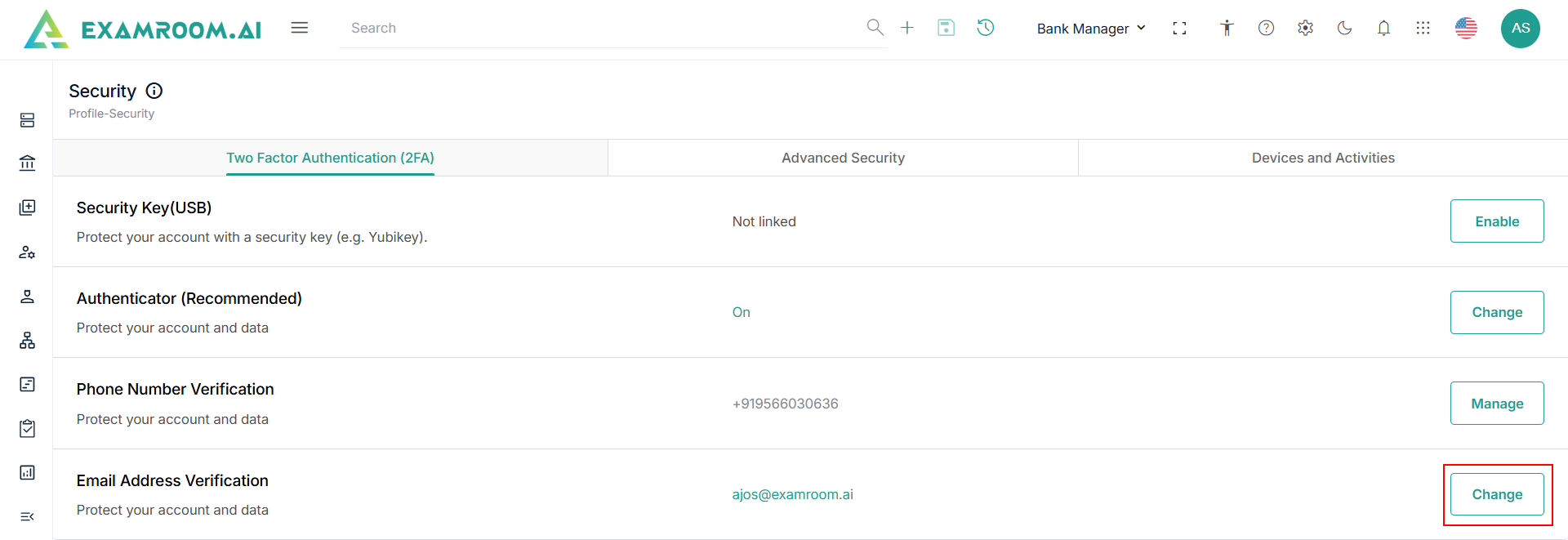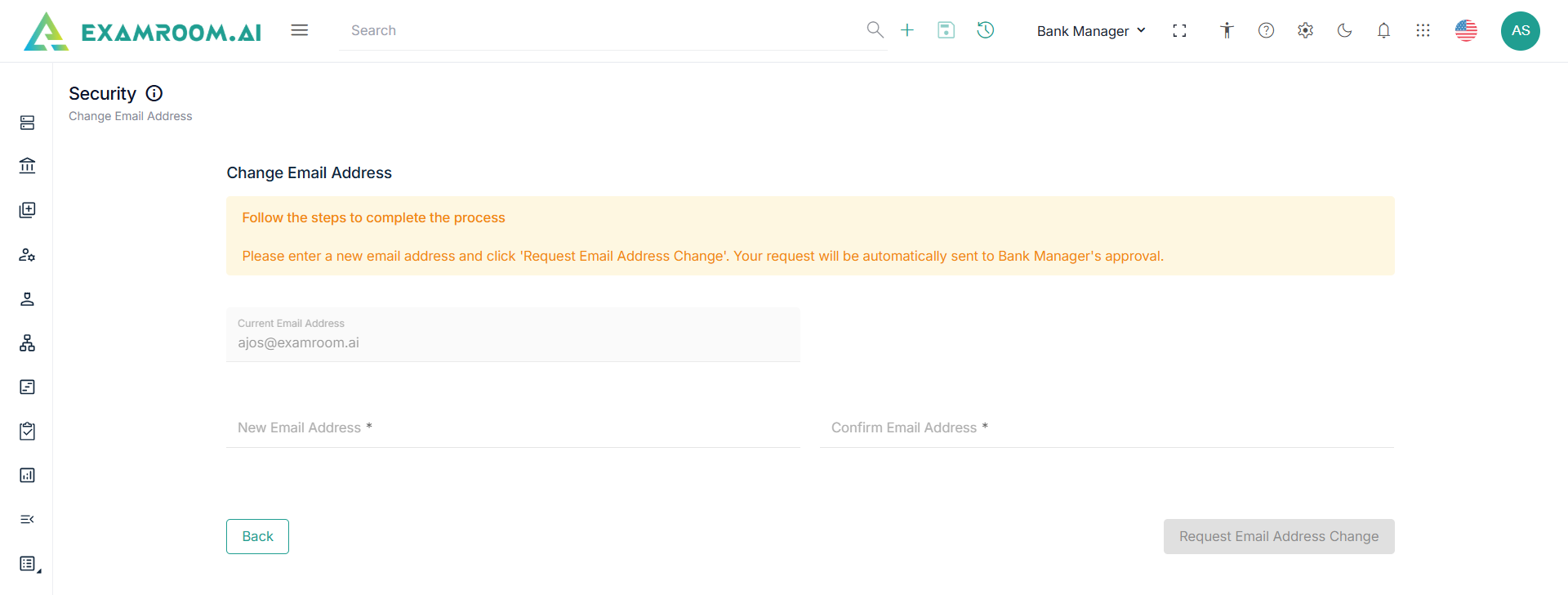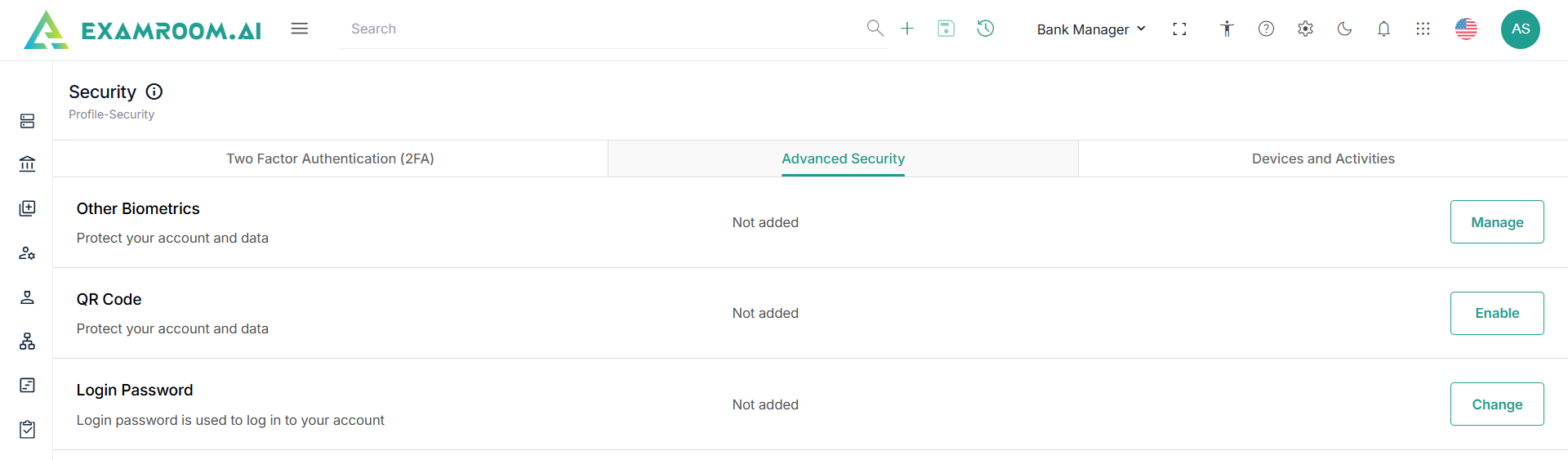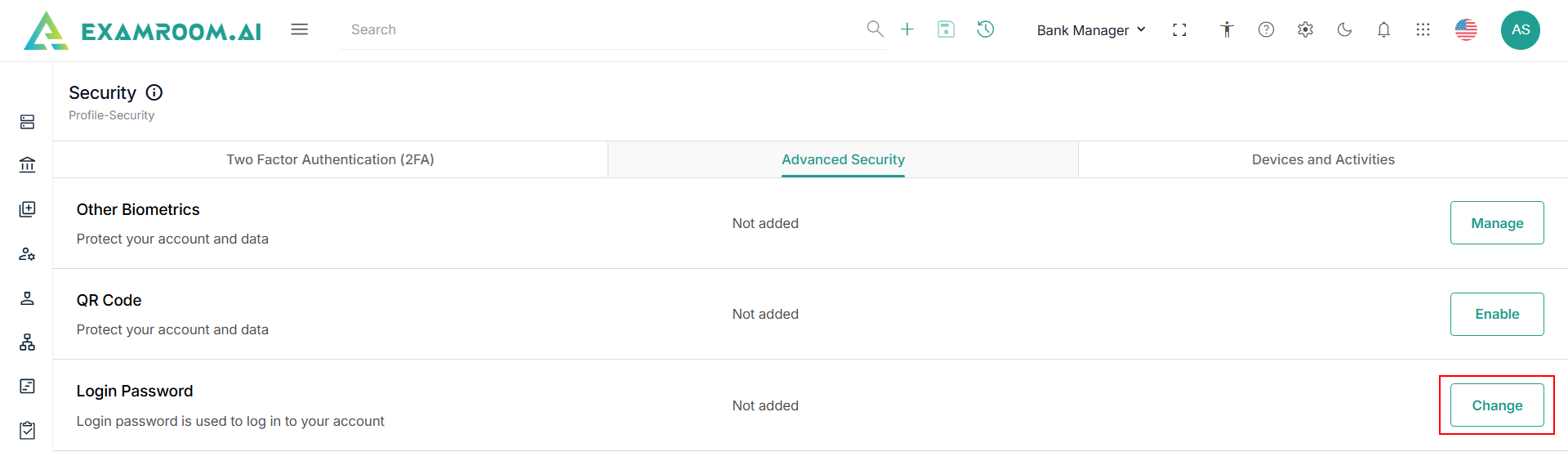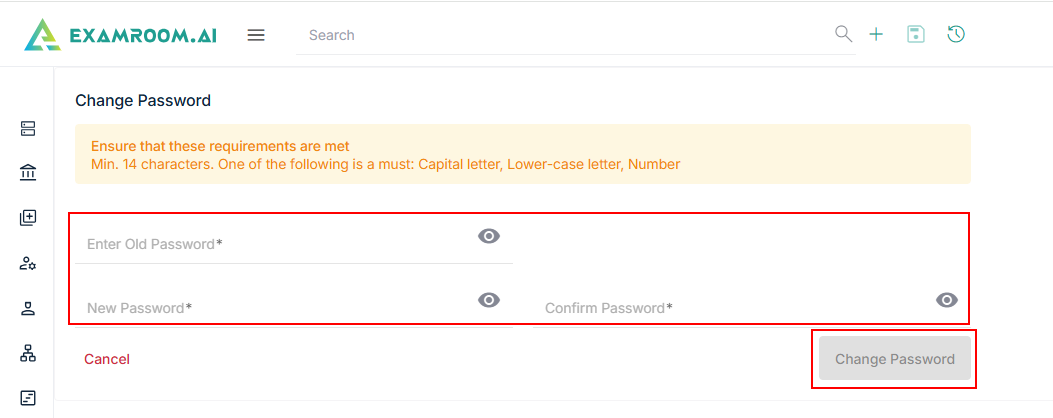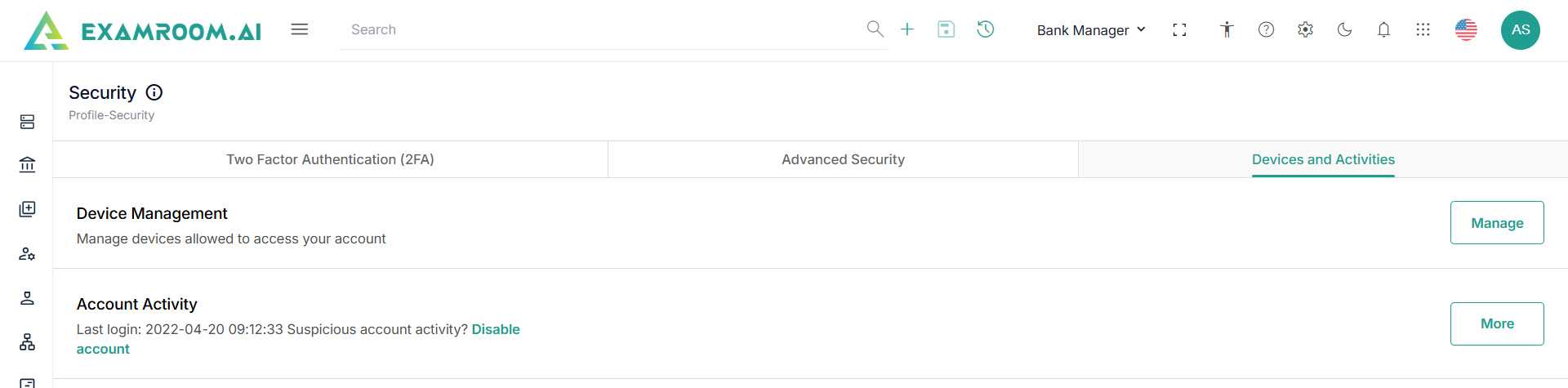Security
In the security section, you can set up and manage all your login and Multifactored Authentication (MFA) security settings. Additionally, you can modify your profile security, including Two-Factor Authentication (2FA) options, advanced security settings, account activity monitoring, and device management.
To navigate and manage profile security, follow the steps below:
- Click the
Settings or Manage Profile icon from the toolbar at the top of the screen.
- Click Security.
- View the following three headers on the Profile Security page:
- Two Factor Authentication (2FA)
- Advance Security
- Devices and Activities
Two Factor Authentication (2FA)
The Two Factor Authentication security method allows you to set up two forms of identification to access your account. You can set up the security using the options below:
- Click Two Factor Authentication (2FA) header.
- Security Key (USB): To set up a security key (USB) for 2FA, you must have a security key like Yubikey, Yubico, Google Titan security key, etc. Under the security key, select the Enable button to set up and link the security key to your 2FA process. – Coming Soon.
- Authenticator (Recommended): To set up an authenticator, install an authenticator app on your device. This app generates a unique code for each login. You can choose from various authenticator apps, including Google Authenticator, Microsoft Authenticator, and Authy. – Coming Soon.
- Phone Number Verification: This method of account security uses a mobile device to send verification code.
- Email Address Verification: This method of account security uses an email address to send a verification code.
Phone Number Verification Process
To set up and activate phone number verification, add your phone number to your account. If it is not already added, you can do so in the Profile section, where you have the option to add up to two phone numbers. Once you have added your phone number(s), you can activate one and switch between them as needed, but only one phone number can be active for verification.
- Click the Manage button to view the phone verification page.
- Click the Get Code button provided under the action column to the required phone number.
Note: A one-time code is sent to the number, and a pop-up window will appear on the screen to enter the code. - Enter the 6-digit verification code in the box and click Confirm.
- Once submitted, you can view the Verified Status.
- Click Active MFA to activate multi-factor authentication.
Note: Once you click Activate MFA, you will see the option to deactivate it. - To deactivate phone number verification, click Deactivate MFA under the Action column.
Email Verification Process
To complete the 2FA process, the registered email address to your account is added by default. If you wish to make changes, you can modify the email address within this section. However, to change the email address, verify using the existing email address associated with your account.
- Click the Change button in the Email Address Verification section.
- View the Current Email Address, provide the New Email Address in the input field, and confirm it by re-entering the same email address in the Confirm Email Address field.
- Click Request Email Address Change. The application request will be automatically sent to the Bank Manager for approval.
Advanced Security - TBD
Set up and manage your login in the Advanced Security Setup section. In this section, you have other biometrics to set up and manage fingerprint scanners and voice biometrics, QR Code to set and manage the QR code login option, and a login password to update/change your login password. These various advanced login options are for hassle-free and secure login.
- Click the Advanced Security header.
- The following are the three sections to set up and manage your login options.
- Other Biometrics: To utilize advanced logins using your biometrics, such as facial recognition, fingerprint scanner, and voice biometrics, you must configure them under the advanced security section. This requires setting up and configuring your biometric details in the designated system. Your biometric information is securely stored in your device using FIDO technology to ensure the safety of your personal data. Each biometric configuration must be added to the system that is used for logging in.- Coming Soon.
- QR Code: To enable and set up the QR code login using your personal smartphone. – Coming Soon.
- Login Password: To update your login password, access the password section. For more information, refer to Login Password Change.
Login Password Change
- Click the Change button in the Login Password section.
- Under the Change Password section, enter the old password.
- Enter the new password and Re-enter it to Confirm Password.
- Click Change Password to change the password.
Devices and Activities
In the Device and Activity section, manage the devices to access your account and track the activity of your account.
- Click Device and Activity header.
- The following are the two options to manage and track logged devices.
- Device Management: In the Device Management section, view the list of logged-in devices to your account with each device's details, and also remove them individually; you have a log-out button in each device's details section to remove/log out from the device. – Coming Soon.
- Account Activity: The Account Activity section is to track the log details of your account; view the account log details daily, weekly, monthly, and by set date. In case any suspicious activities are found in the activity logs, you can disable your account and reach out to the Support team to secure your account. – Coming Soon.