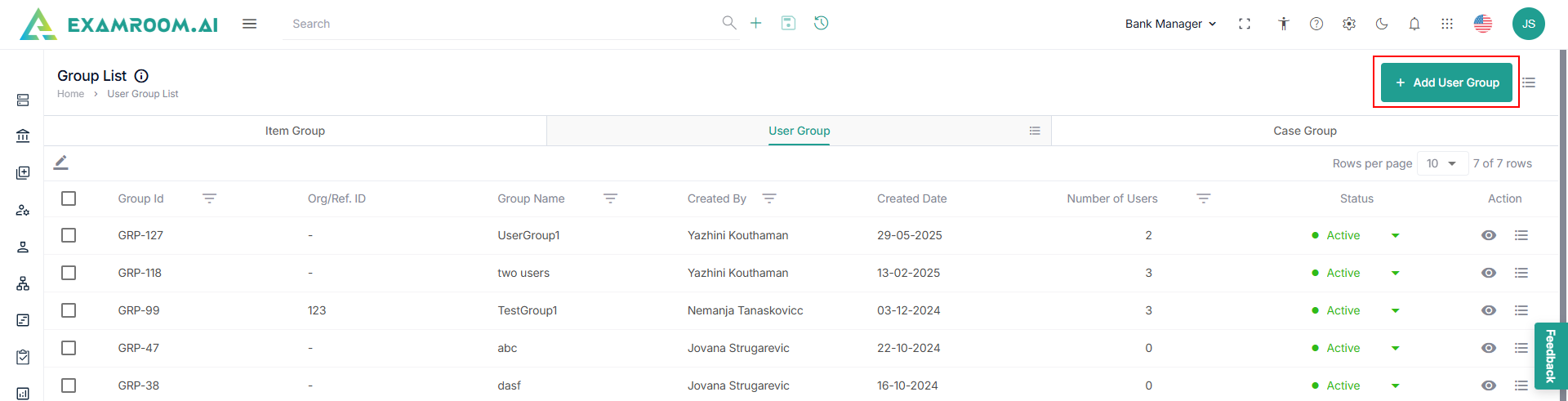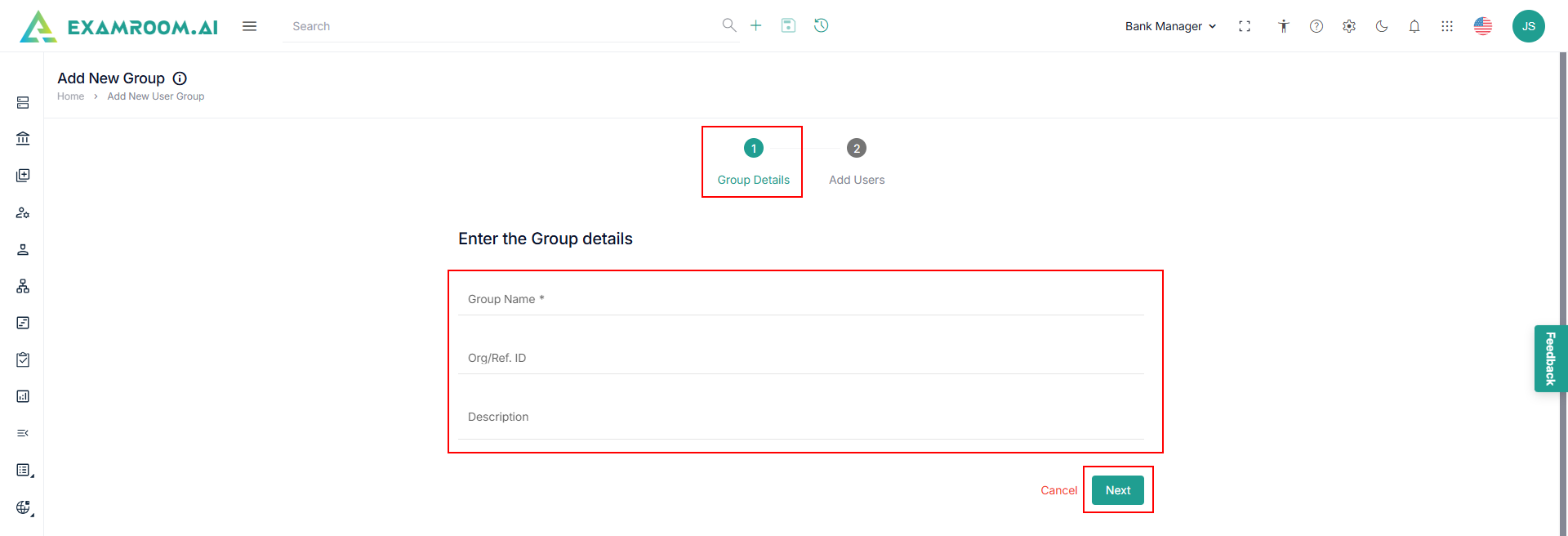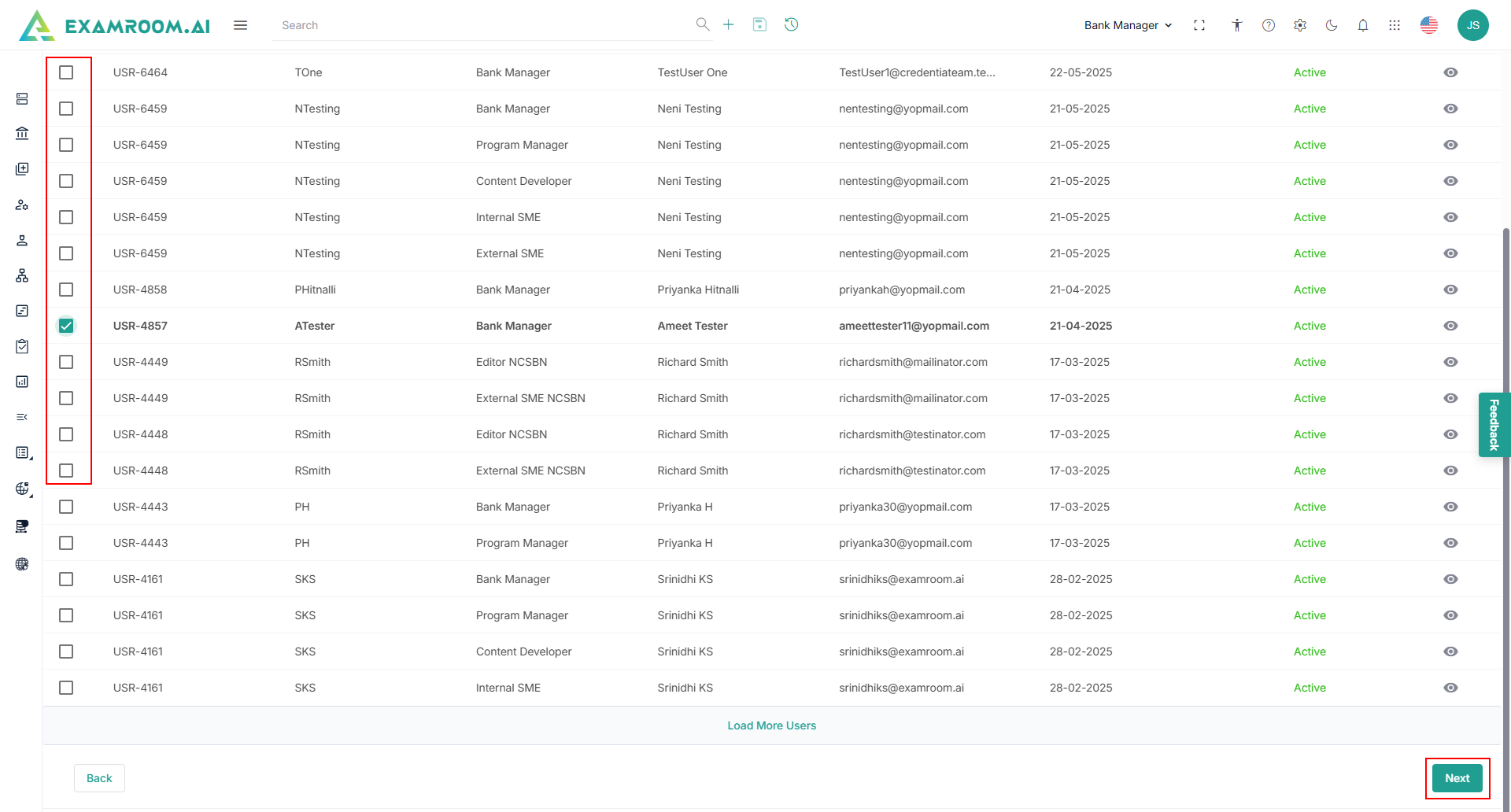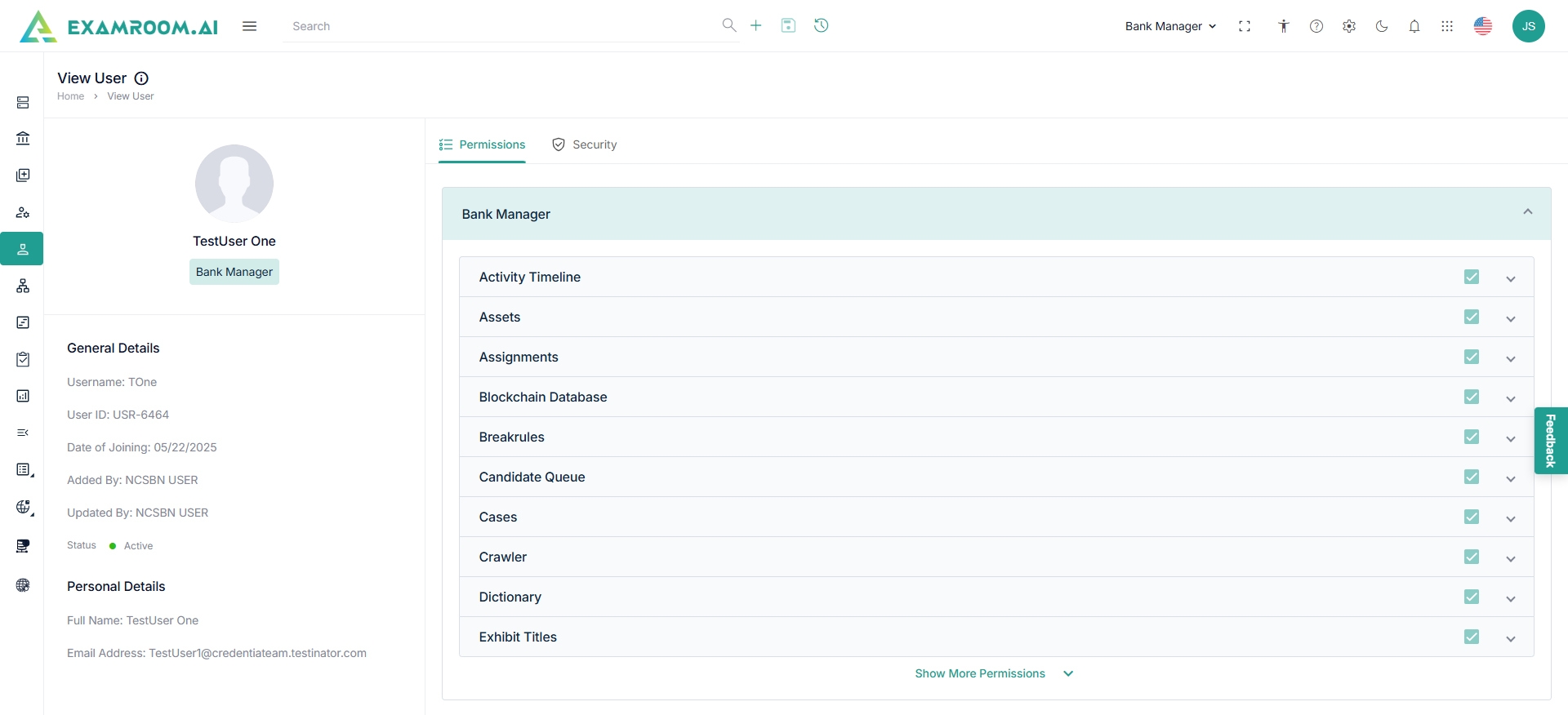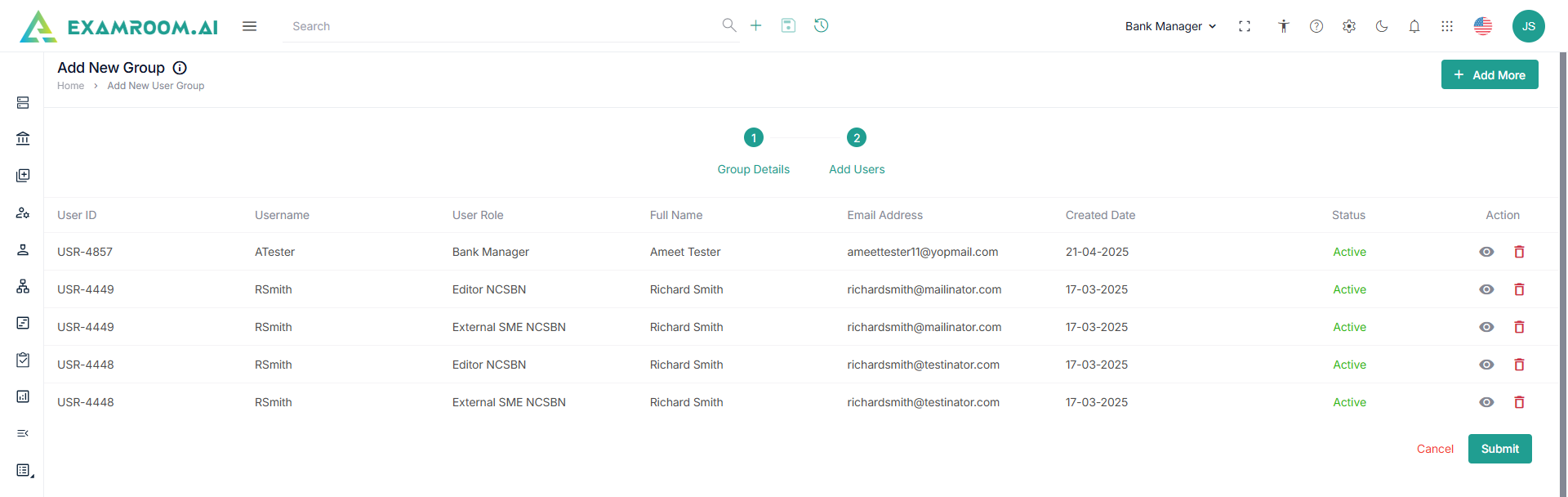Add User Group
To add a new user group, perform these steps.
- Click the User Group tab and click Add User Group.
- Enter the following details in the Group Details section.
- Enter the Group name and Org/Ref ID.
- Enter the Description and click Next.
- Under the Add User section, view the users.
- Click the checkboxes to select the users from the list.
- Click the View icon to view the details of the selected user.
- Click Next.
- Click Add More to add more users to the group.
- Click View icon to view the selected user and Delete icon to delete the selected user from the preview page.
- Click Submit to create the user group.