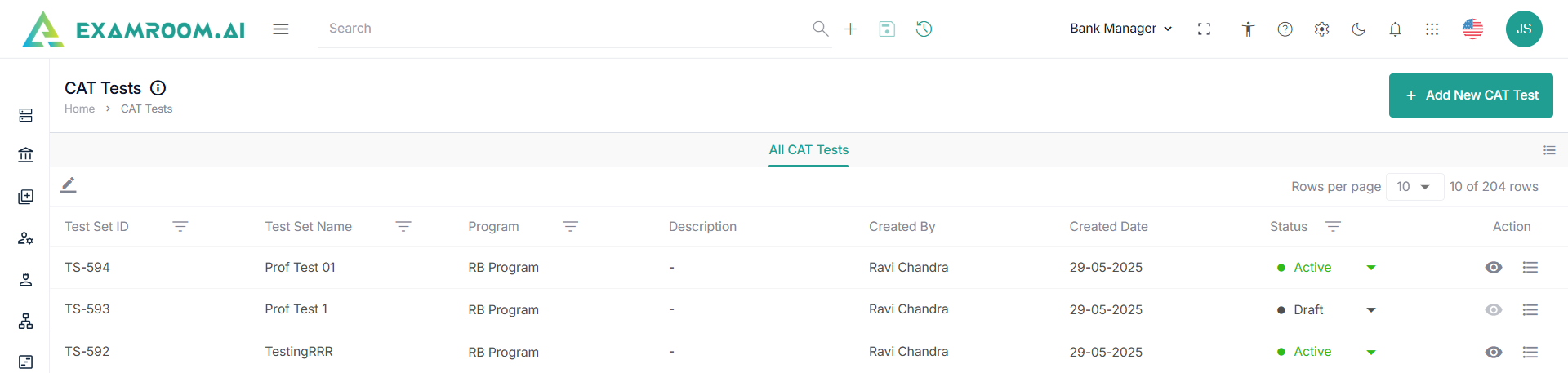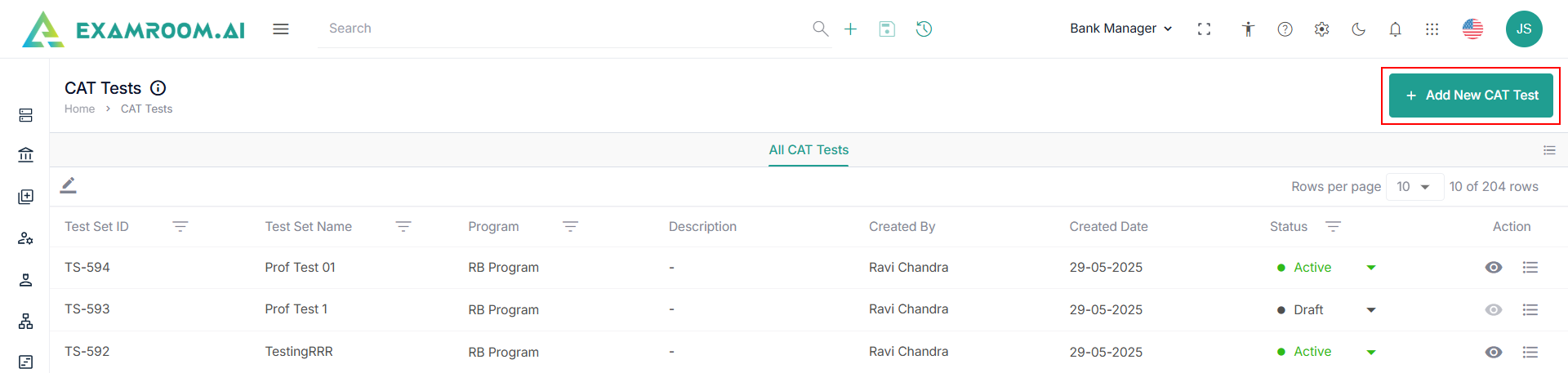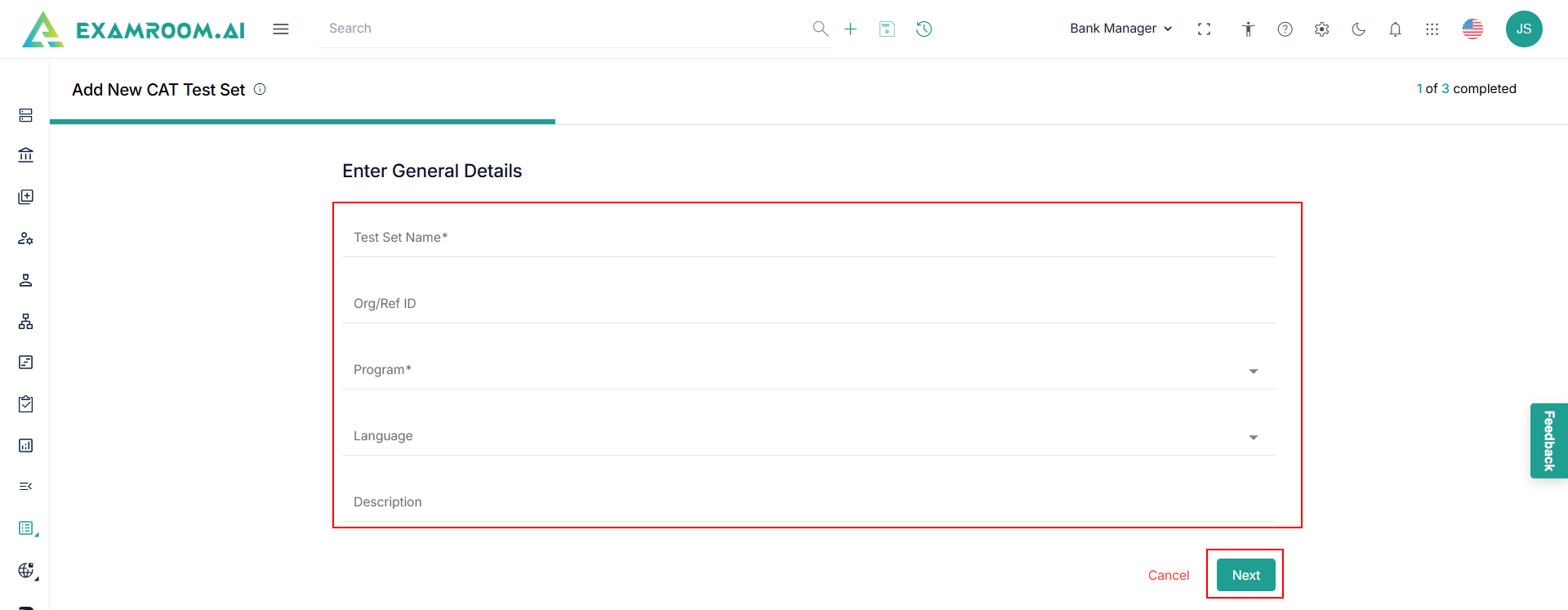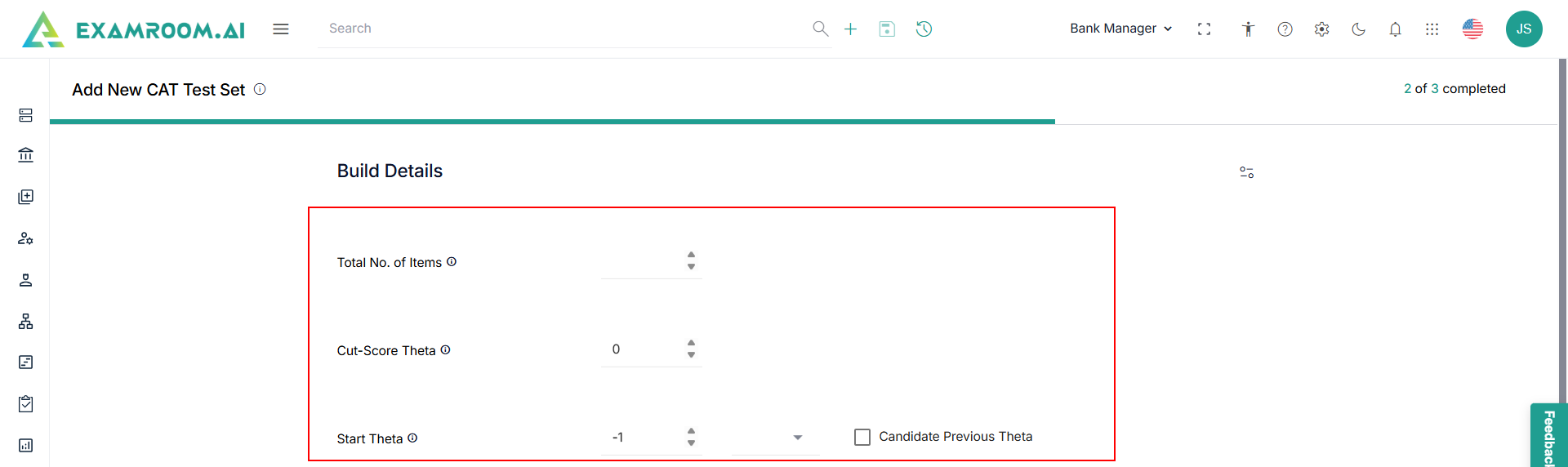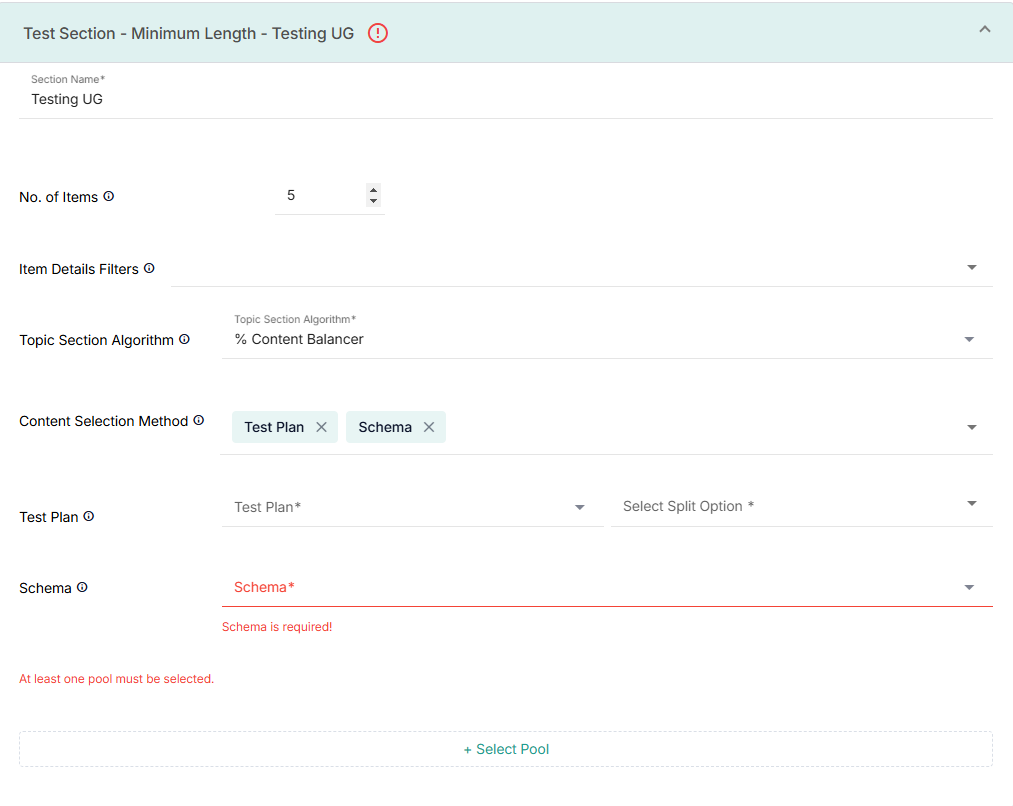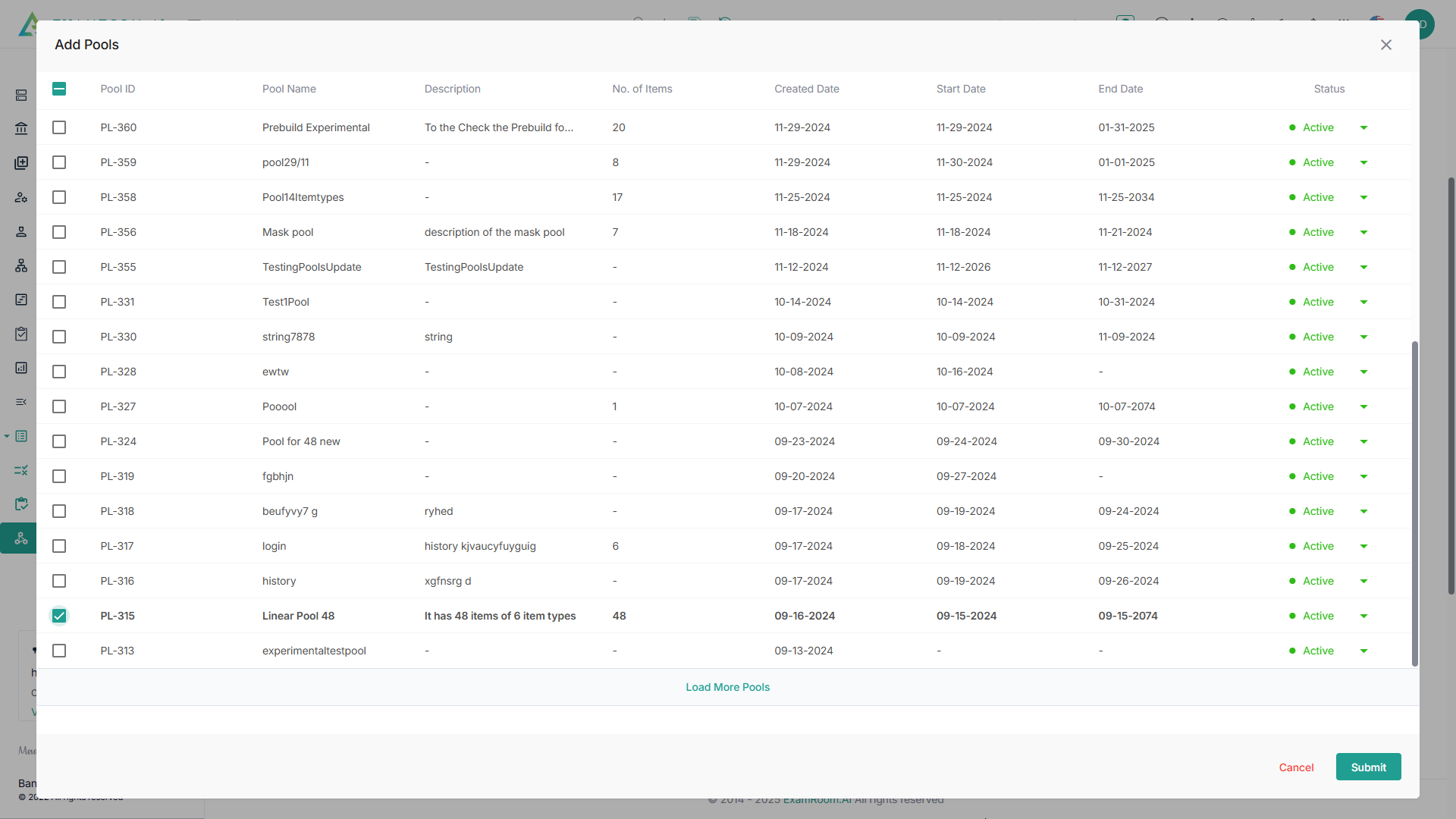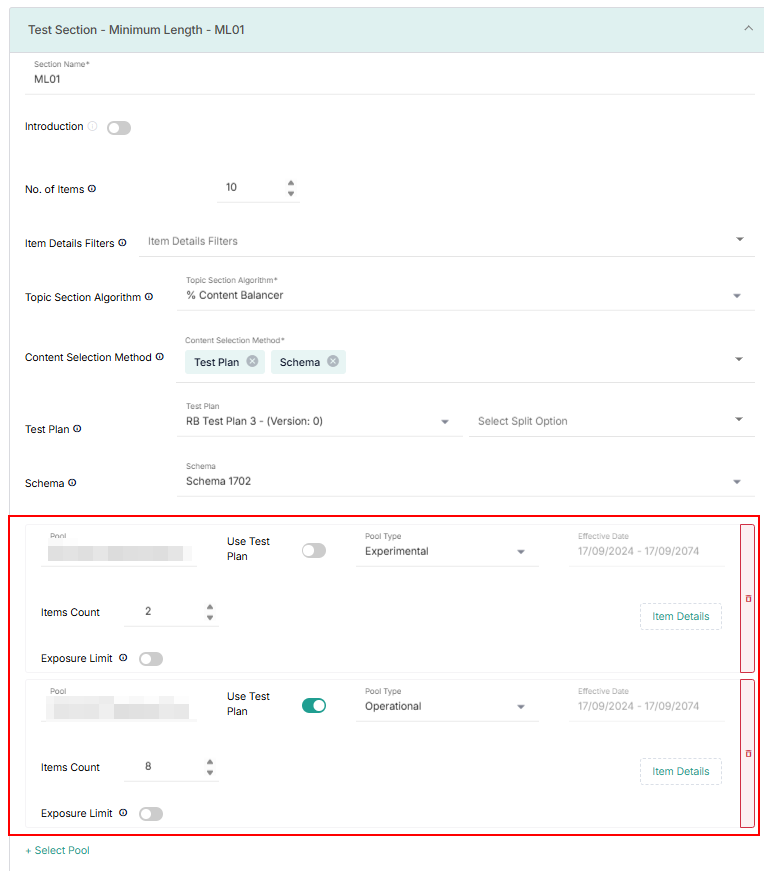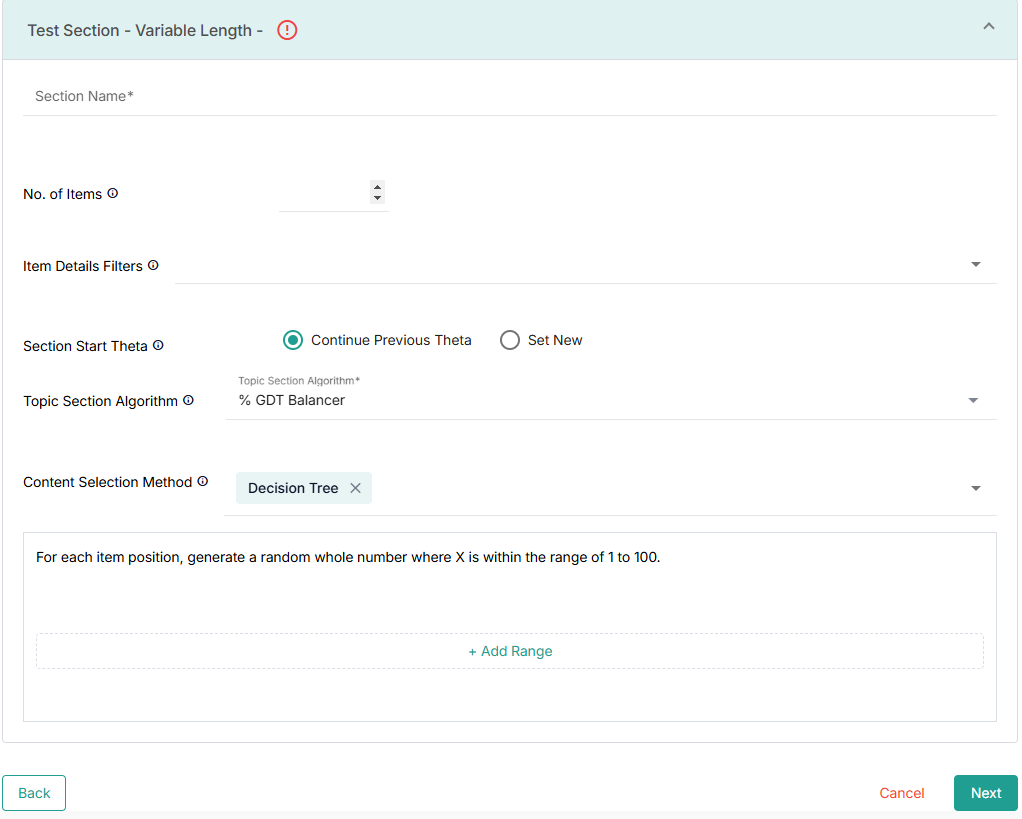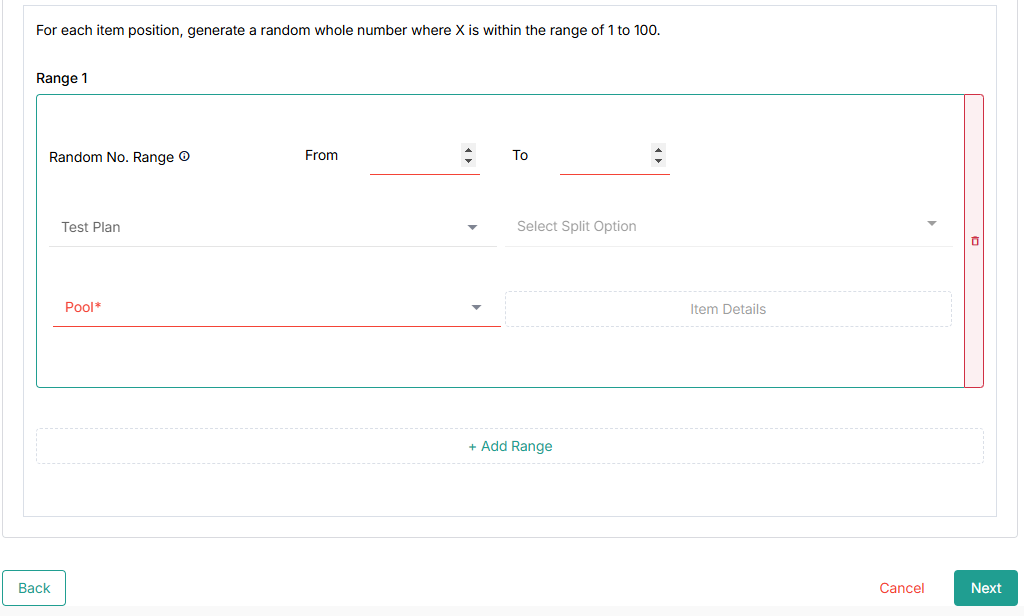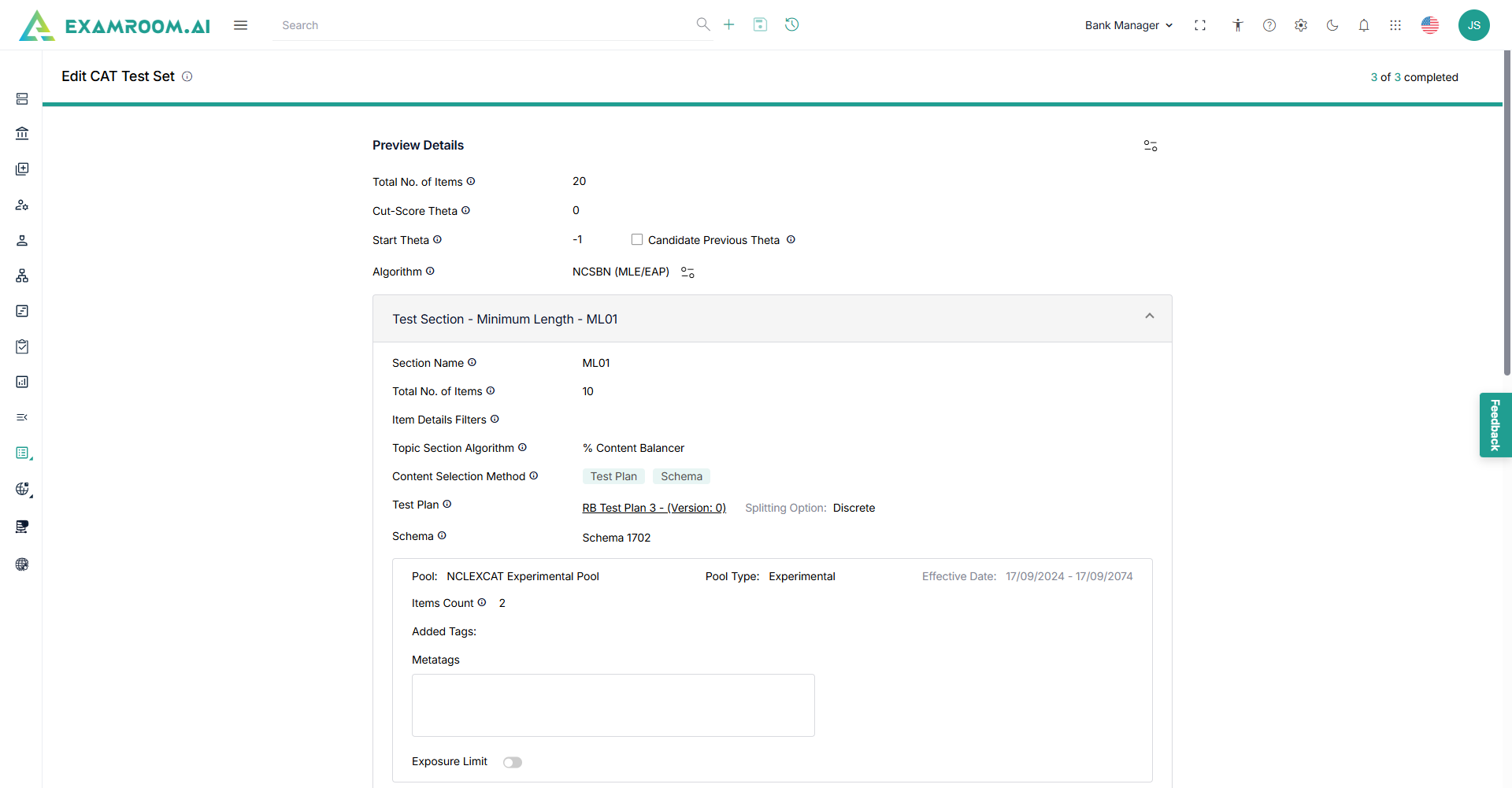CAT Test Sets
- Navigate to the left navigation menu and select CAT Test Sets.
- The application displays the CAT Tests page in a table view comprising of the CAT tests list.
- The following are the table headers:
- Test Set ID: Unique ID generated when a Test Set is created.
- Test Set Name: Test set name of the Test Set ID created.
- Test Set Type: Type of the Test Set created.
- Description: A short description of the Test Set.
- Created By: Name of the person who created the Test Set.
- Created Date: Date when the Test Set was created.
- Status:
- Draft
- Active
- Inactive
- Expired
- Action: A choice to Edit, Clone & Edit, Simulator, and view the Test Set.
Create New CAT Test Set
To create a new CAT test set, perform these steps.
- Click Create New CAT Test Set.
- Enter the following general details in the Add New CAT Test Set page.
- Enter the Test Set Name, Org/Ref ID, and Description.
- Choose the Program and Language from the dropdown.
- Click Next to proceed to the next step.
Build Details
- Enter the following general details in the Build Details step.
- Enter the Total No. of Items, Cut-Score Theta.
Note:- The sum of the number of items per section must match the defined total number of items.
- The Cut-Score Theta is already configured in the algorithm, so the Cut-Score Theta cannot exceed the defined range.
- Enter the Start Theta value.
- Click Candidate Previous Theta checkbox if candidate's previous theta should be used as a starting point.
Note: If the Candidate Previous Theta checkbox is clicked, relational operators should be selected to define conditions for using the candidate's previous theta.
- Enter the Total No. of Items, Cut-Score Theta.
- Click the
icon to view the Algorithm Settings.
Note: Algorithm Settings must be configured based on the requirement.
Test Section – Minimum Length
- Enter the Section Name, No. of Items in this test section.
- Select the Item Details Filter from the dropdown menu.
Note: You should add the required Item Details Filter to the Skrive repository. For more information, refer to Item Details Filters. - Select % GDT Balance or % Content Balancer from the Topic Selection Algorithm dropdown.
- Select Test Plan, Schema, Decision Tree from the Content Selection method dropdown.
Note:- When you select "% GDT Balance" from the Topic Selection Algorithm dropdown, you must select "Decision Tree" from the Content Selection Method dropdown.
- When you select "% Content Balancer" from the Topic Selection Algorithm dropdown, you must select "Test Plan" and "Schema" from the Content Selection Method dropdown.
- When you select "Decision Tree" from the Content Selection Method, the "Test Plan" and "Schema" dropdowns are grayed out.
Note: When Test Plan and Schema is selected from the Content Selection Method dropdown, the following additional details are displayed.
- Select the Test Plan and Split Option from the dropdown menu.
Note: Based on the selected Test Plan, you can view the Split Option dropdown, which has already been configured during the Test Plan creation. For more information on Test Plan creation refer Test Plans. - Select the Schema from the dropdown menu.
Note: You can view the Schema dropdown, which has already been configured during the Schema creation. For more information on Schema creation, refer to Schemas. - Click Select Pools to add required pools to the Test Section.
- Click the checkbox to select the pools and click Submit button.
- View the selected pool details.
- Select the Pool Type and Item Count.
- Click the Use Test Plan toggle button to use the test plan.
- Click Exposure Limit toggle button to select the Item Level or define Pool Level exposure limit.
- Click Item Details to view additional item details.
- Click Select Pool to add more pools to the test set.
- Click the Delete icon to delete the added pool.
Test Section – Variable Length
- Enter the Section Name, No. of Items in the test section.
- Select the Item Details Filter from the dropdown menu.
Note: You should add the required Item Details Filter to the Skrive repository. For more information, refer to the Item Details Filters. - Click Continue Previous Theta or Set New radio buttons from the Section Start Theta.
Note: If the Set New radio button is clicked then, provide new start theta. - Select % GDT Balance or % Content Balancer from the Topic Selection Algorithm dropdown menu.
- Select Test Plan, Schema, Decision Tree from the Content Selection method dropdown menu.
Note:- When you select "% GDT Balance" from the Topic Selection Algorithm dropdown, you must select "Decision Tree" from the Content Selection Method dropdown.
- When you select "% Content Balancer" from the Topic Selection Algorithm dropdown, you must select "Test Plan" and "Schema" from the Content Selection Method dropdown.
- When you select "Decision Tree" from the Content Selection Method, the "Test Plan" and "Schema" dropdowns are grayed out.
Note: When Decision Tree is selected from the Content Selection Method dropdown menu, the following additional details are displayed.
- Click Add Range.
- Enter the From and To range in the Random No. Range field.
Note: The range is from 1 to 100, and depending on the randomly generated number, the application picks the items based on the defined conditions for the ranges. Ranges should be defined to cover the full 1 to 100 range. - Select the Test Plan and Split Option from the dropdown menu.
- Select the Pool from the dropdown menu.
- Click Item Details to view additional Item details.
- Click Add Range to add more range to the test set.
- Click the Delete icon to delete the added pool.
- Click Next to proceed with the next step.
Preview Details
- View all the details in the Preview Details section.
- Click Submit to create a new CAT test set.