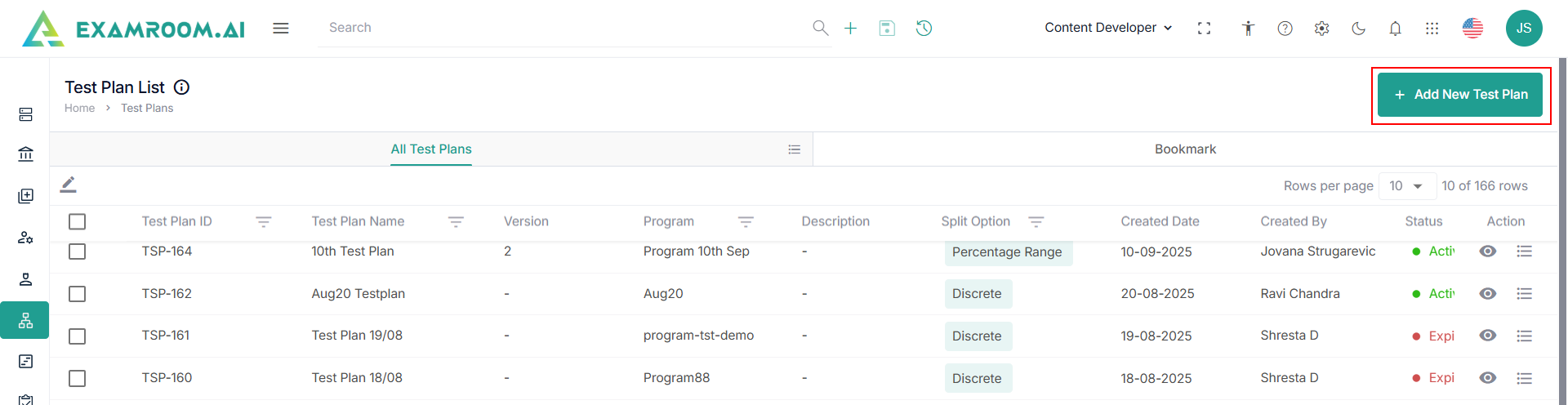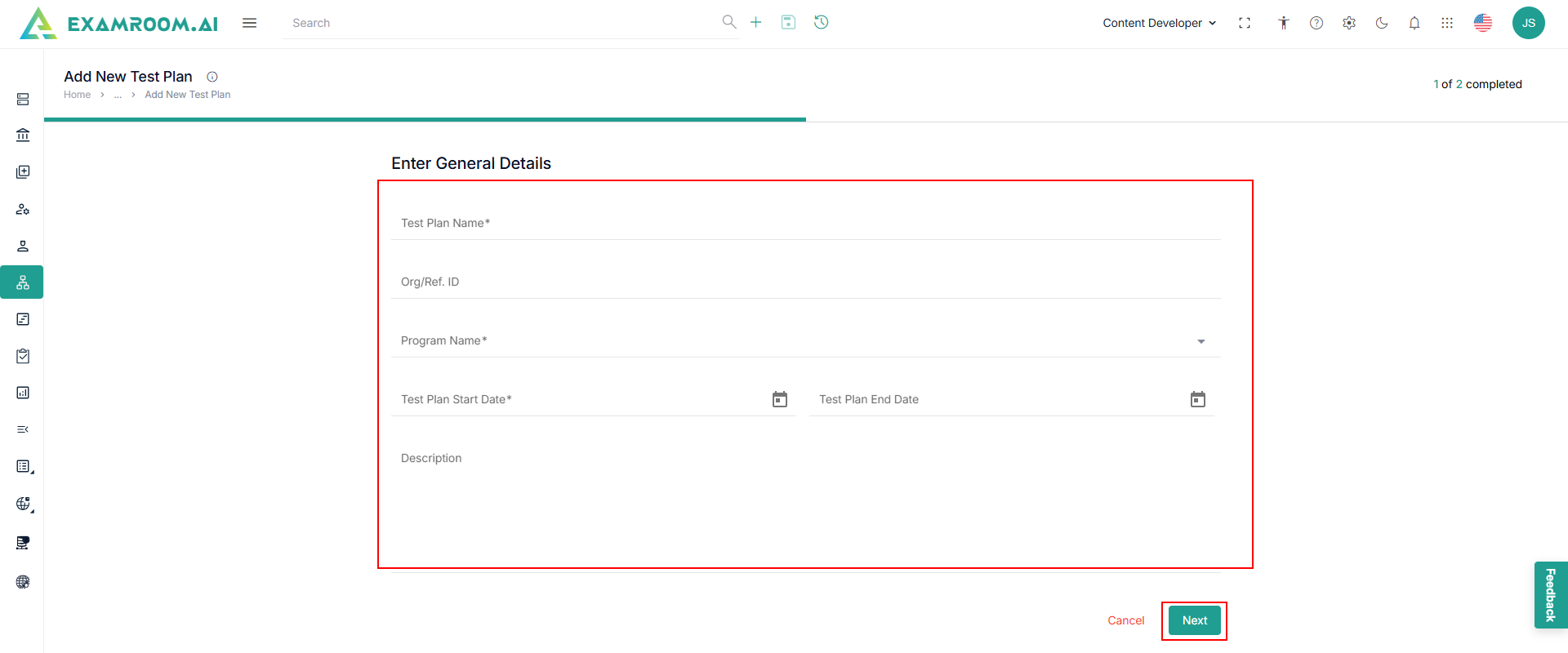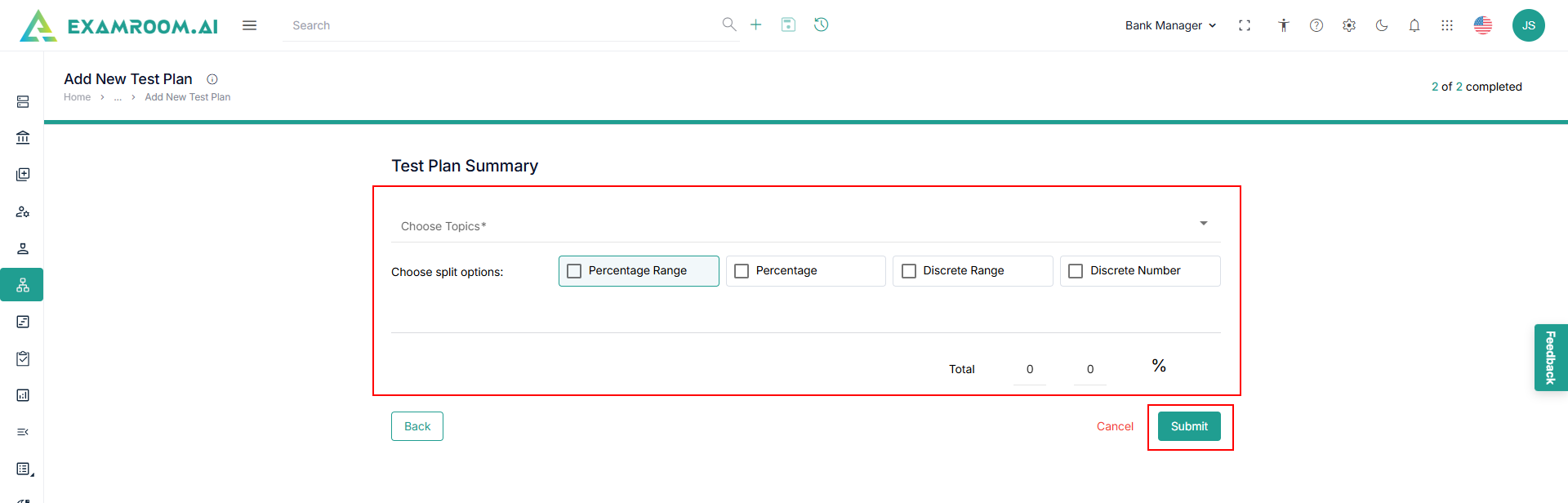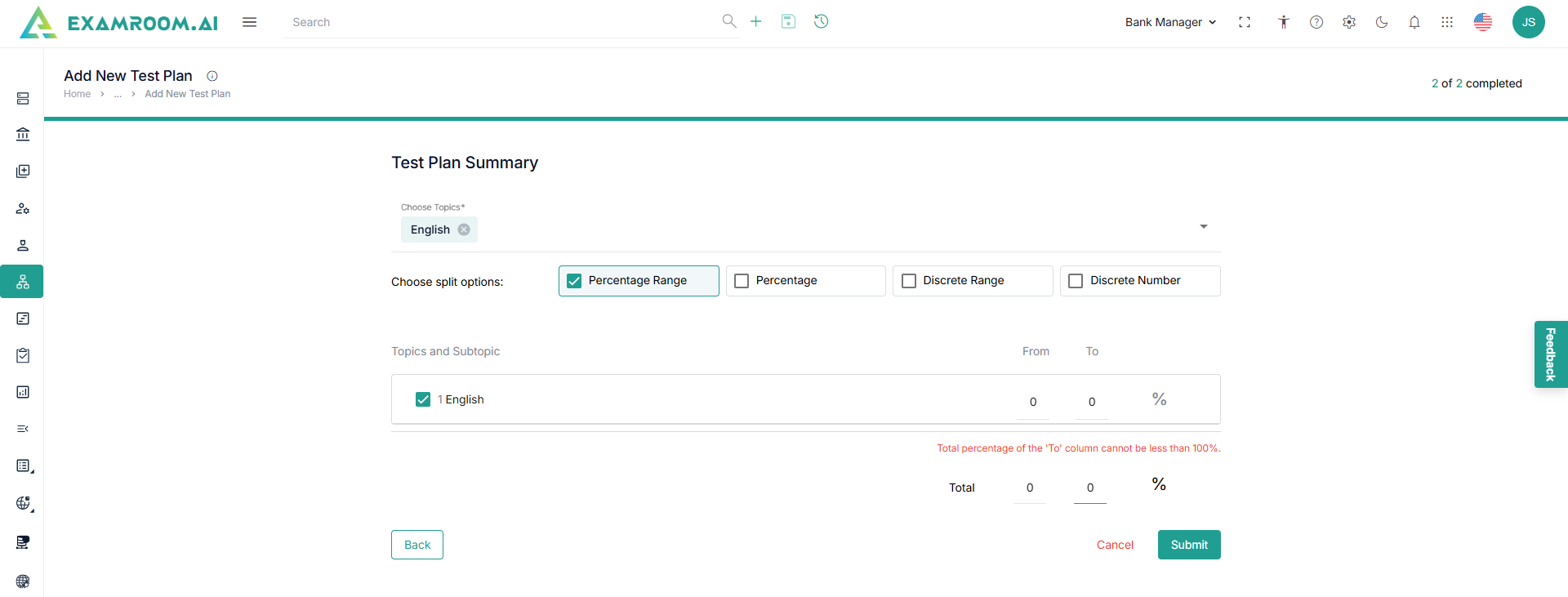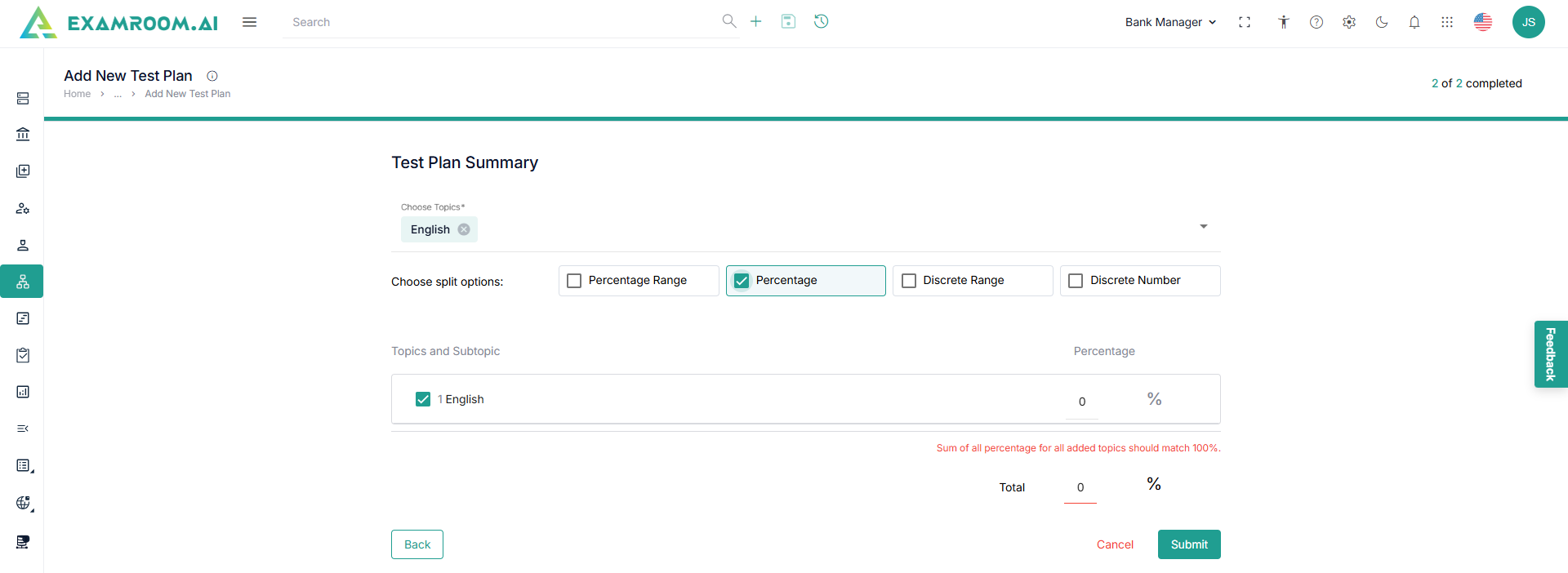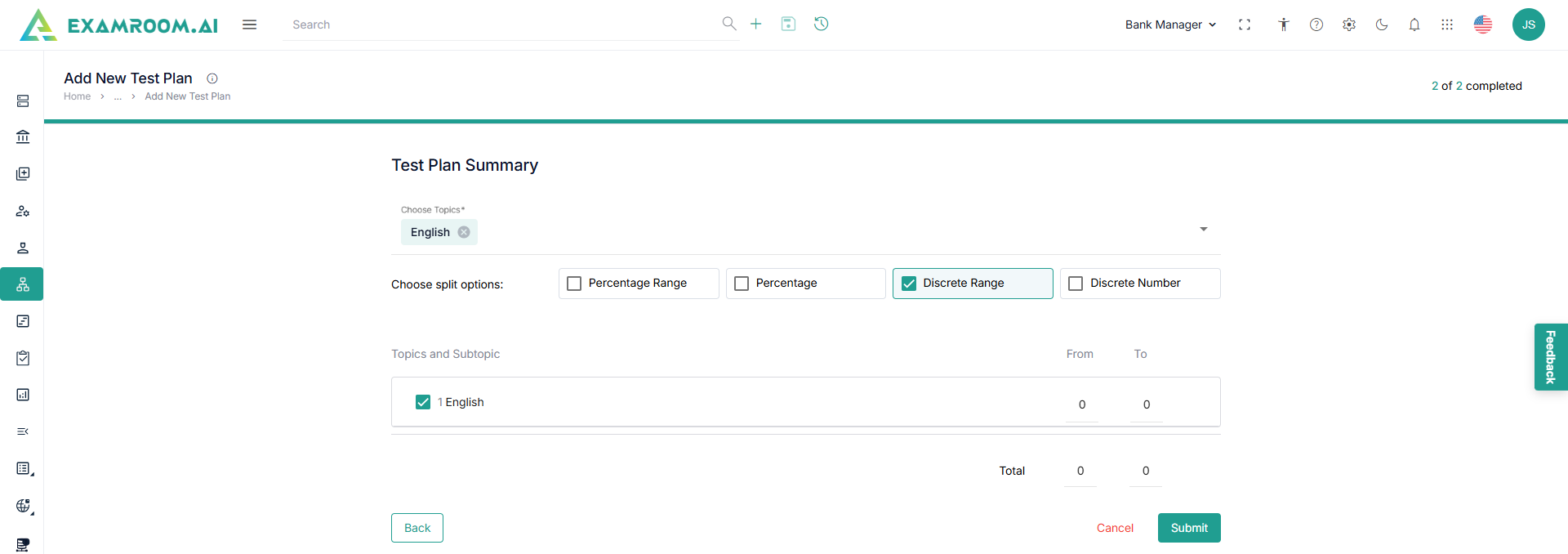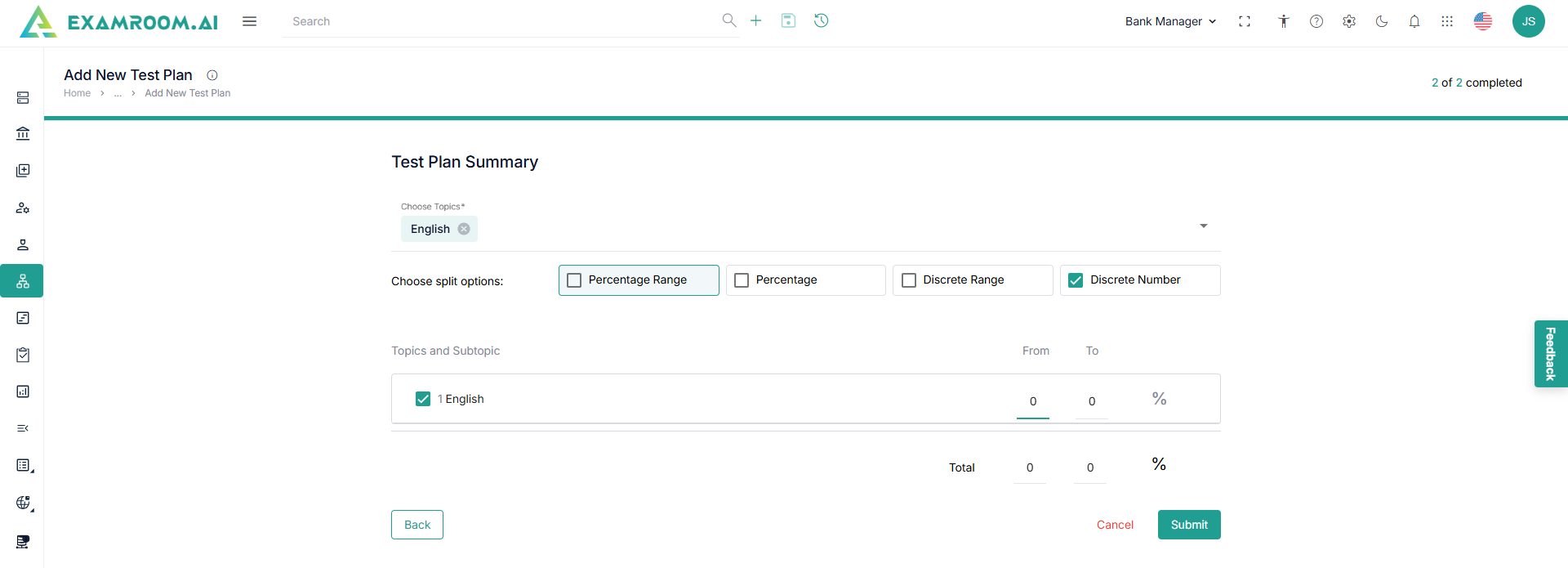Add New Test Plans
To add a test plan, perform these steps.
- Click Add New Test Plan to add a new test plan.
- Enter the following general details.
- Enter the Test Plan Name and Org/Ref ID.
- Select the Program Name.
- Select the Test Plan Start and End Date.
- Enter Description.
- Click Next.
- The application displays the Test Plan Summary page.
- Choose Topics from the dropdown.
Note: You should have already added the topics for the selected program to choose from the dropdown list. To add topic, refer to Add New Topic. - Check Choose Split Options from the checkboxes.
Percentage Range
- Click the Arrow to view the subtopics.
- Enter the From and To range to view the total percentage range.
- Click Submit to create the test plan.
Percentage
- Click the Arrow to view the subtopics.
- Enter the percentage to view the total percentage.
- Click Submit to create the test plan.
Discrete Range
- Click the Arrow to view the subtopics.
- Enter the From and To range to view the total discrete range.
- Click Submit to create the test plan.
Discrete Number
- Click the Arrow to view the subtopics.
- Enter the Number to view the total number.
- Click Submit to create the test plan.