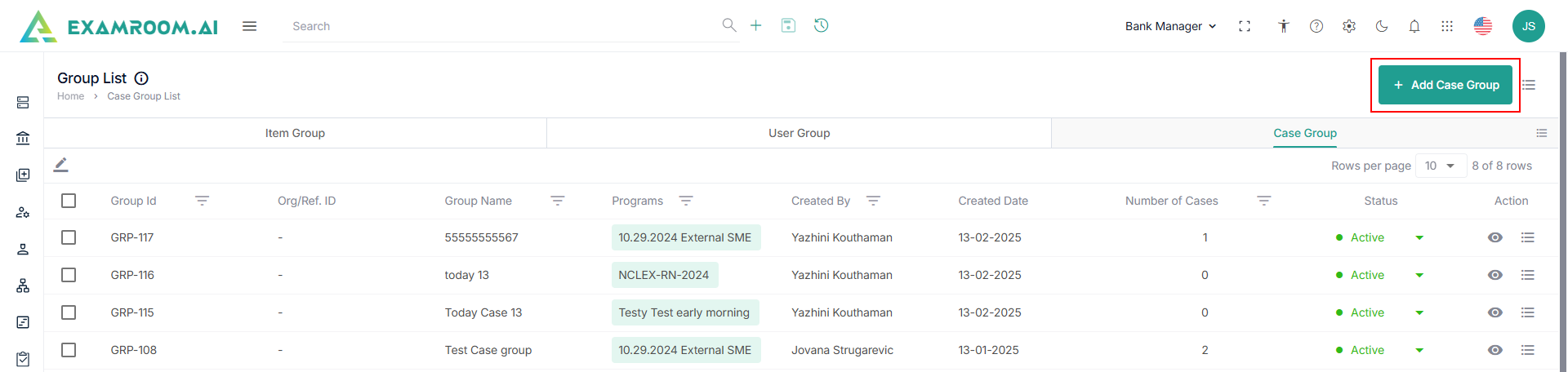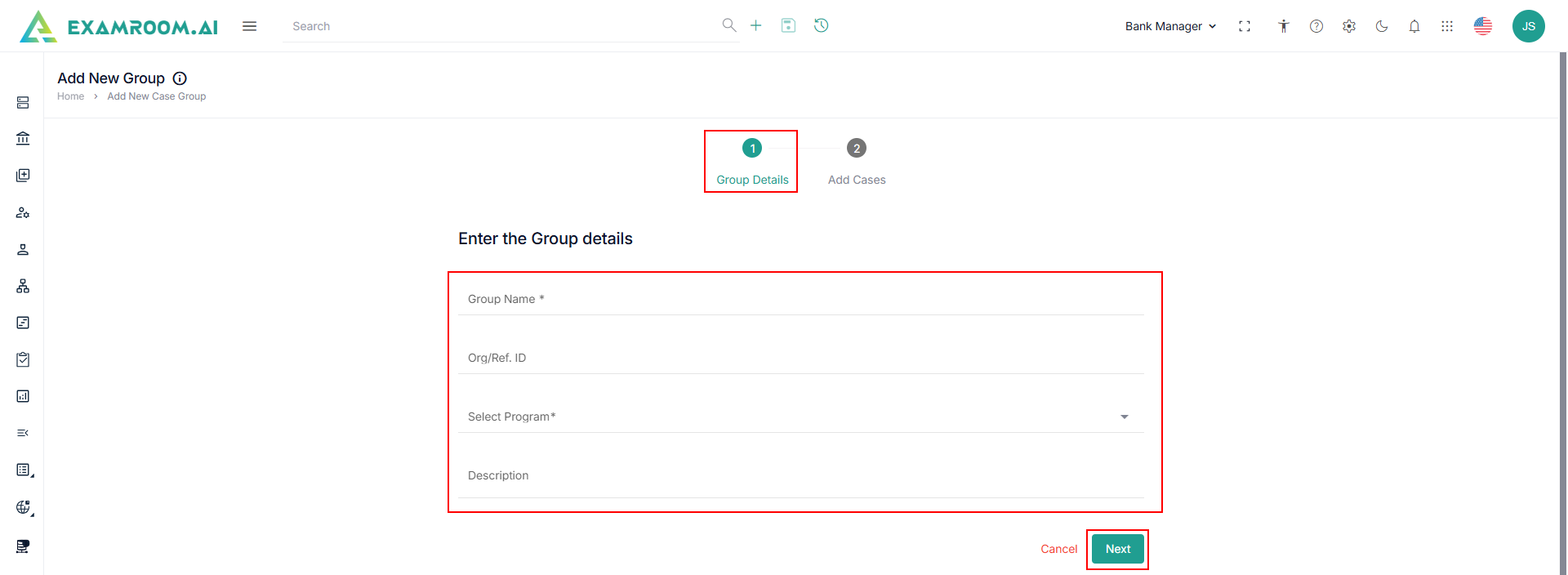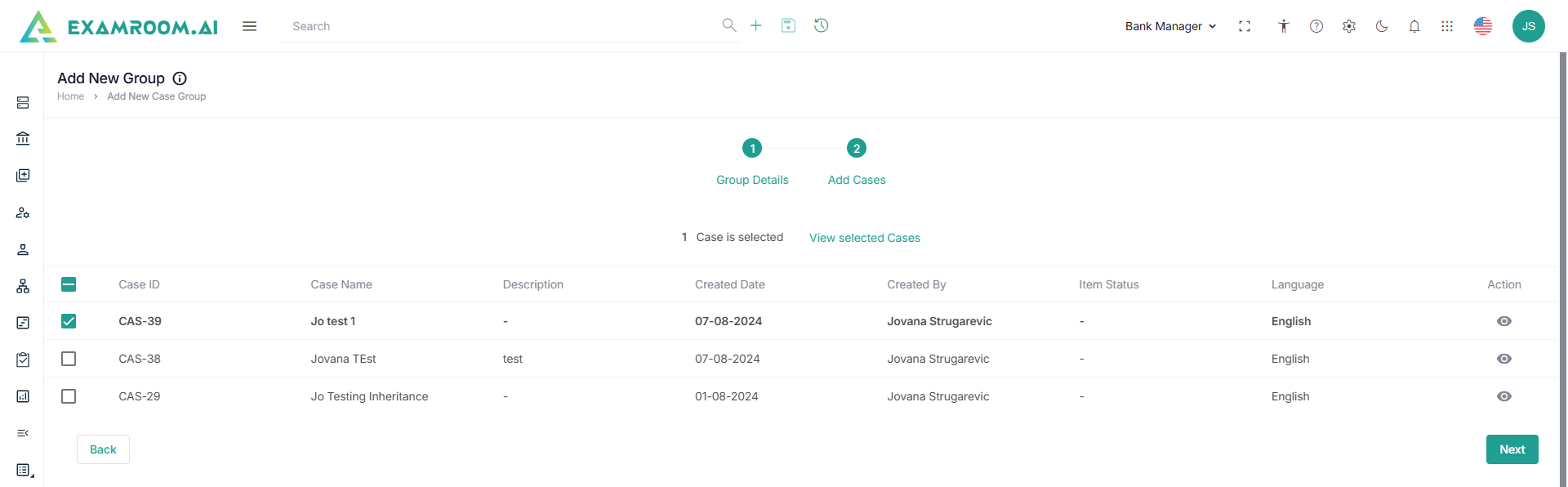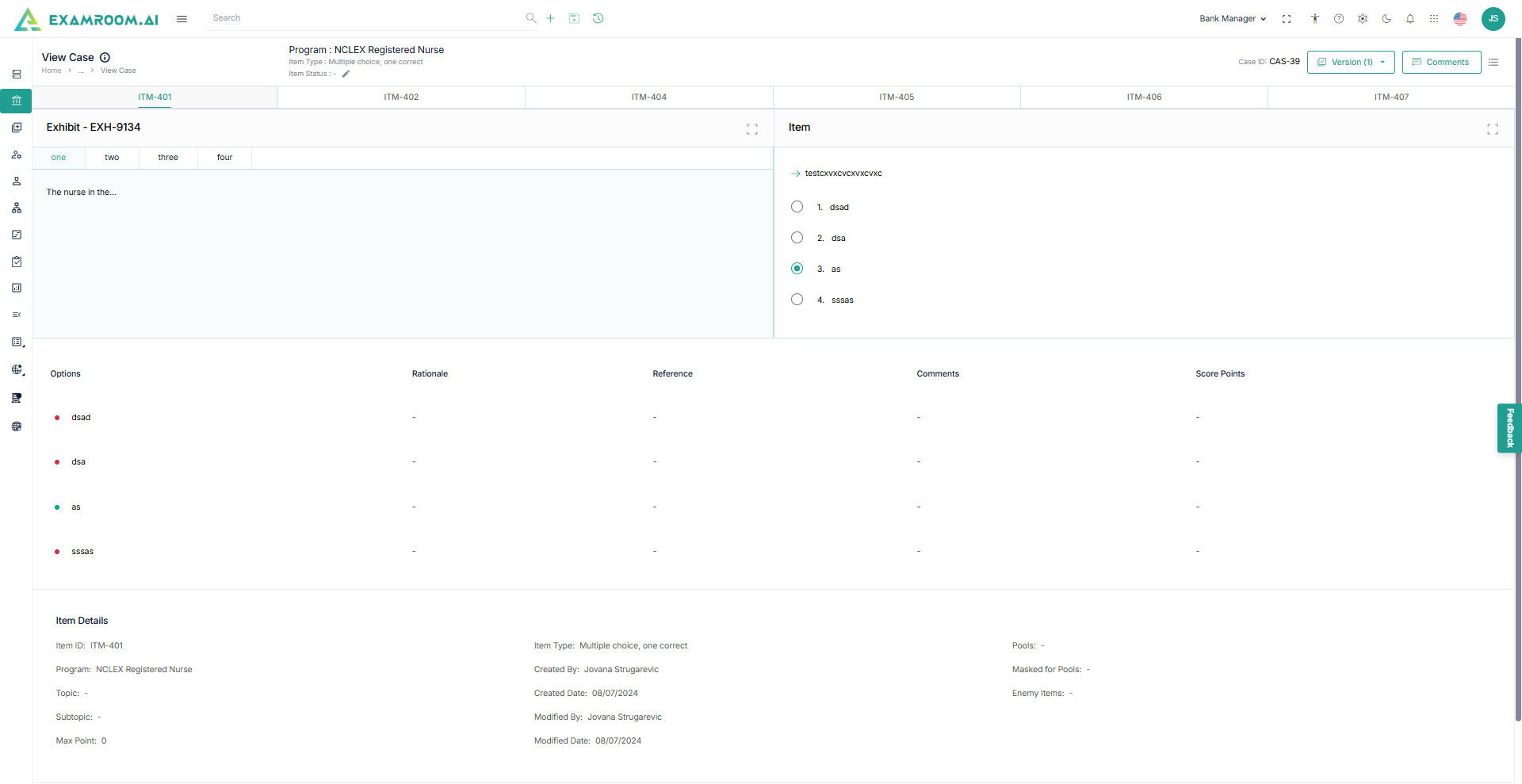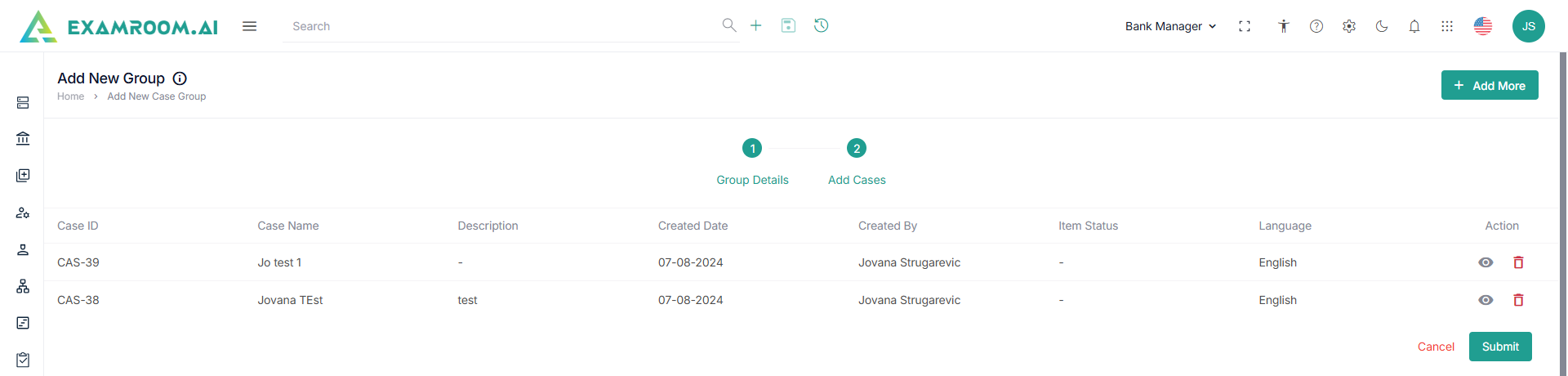Add Case Group
To add a new case group, follow these steps.
- Click the Case Group tab and click Add Case Group.
- Enter the following details in the Group Details section.
- Enter the Group Name and Org/Ref ID.
- Select the Program to which the case group needs to be added.
- Enter the Description and click Next.
- Under the Add Cases section, view the case items.
- Click the checkboxes to select the cases from the list.
- Click View icon to view the details of the selected cases.
- Click Next.
- Click Add More to add more cases in the group.
- Click View icon to view the selected Case and Delete icon to delete the selected Case from the preview page.
- Click Submit to create the case group.