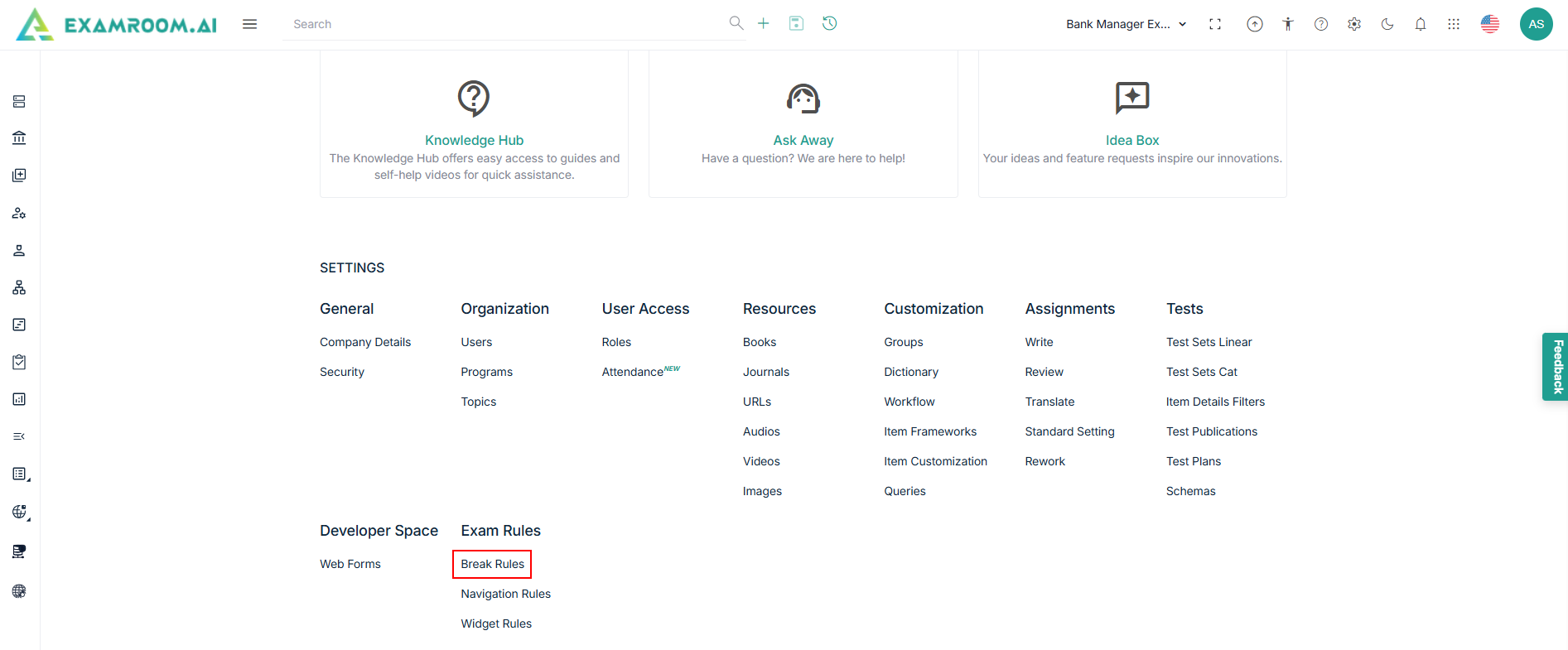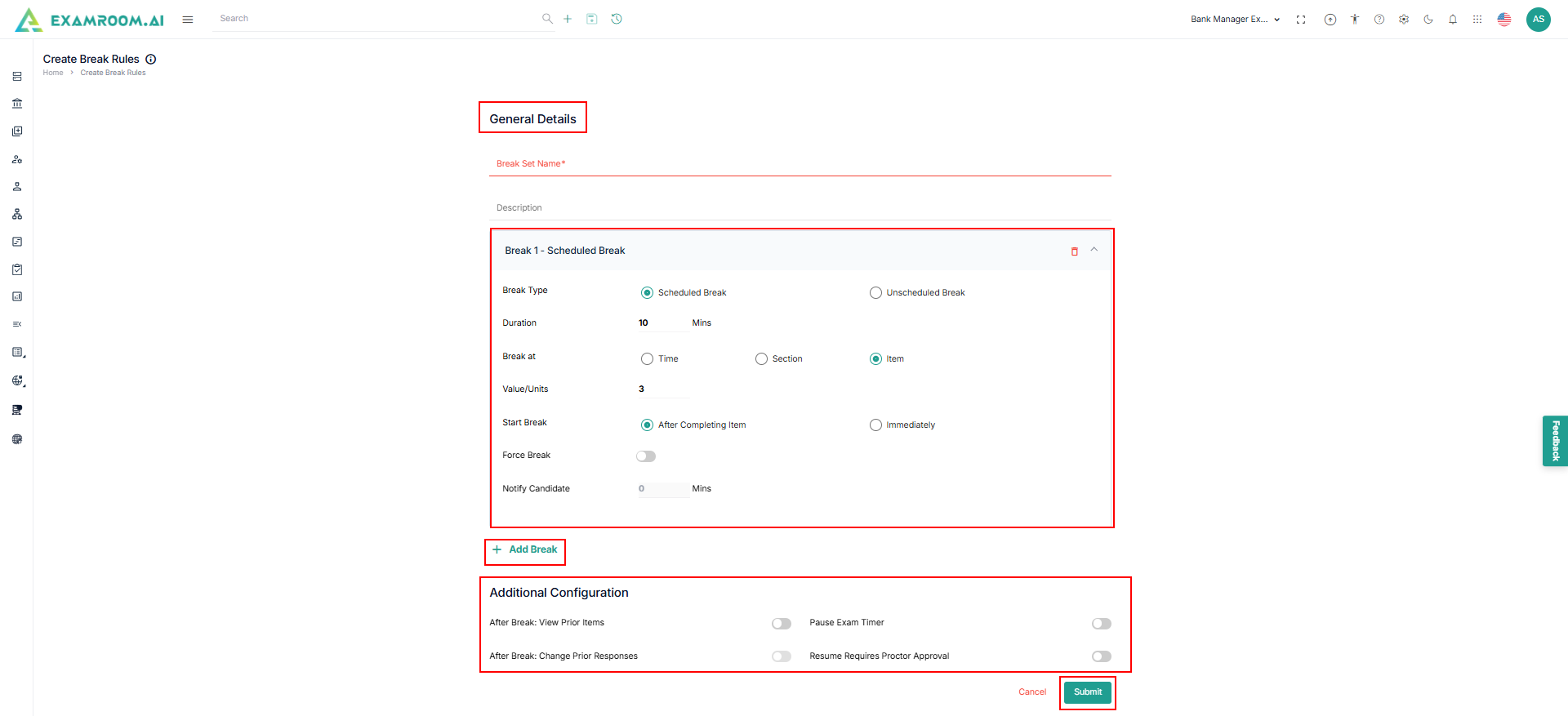Break Rules
- Click Setting icon and navigate through the settings popup.
- Click Break Rules under Exam Rule section.
- The Break Rules List page is displayed.
- Click Create Break Rules to add new break list.
- Enter the Break Set Name and Description in the general details.
- Click Add Break to add the break configuration.
- Provide the following information in Break 1 - Scheduled Break.
- Select the Break Type as Scheduled Break or Unscheduled Break.
- Enter the Duration in Minutes.
- Select the Break at as Time or Section or Item.
- Enter the Value/Units in Minutes.
- Select the Start Break as After Completing Item or Immediately.
- Click the toggle button to Force Break.
- Enter the Notify Candidate in Minutes.
Note: If Time or Item is selected in the Break at section, you will have the option to specify a Start Break.
- Click Add Break to add more break configuration.
- Click the toggle button to add Additional Configuration as required.
- Click Submit to create break rules.