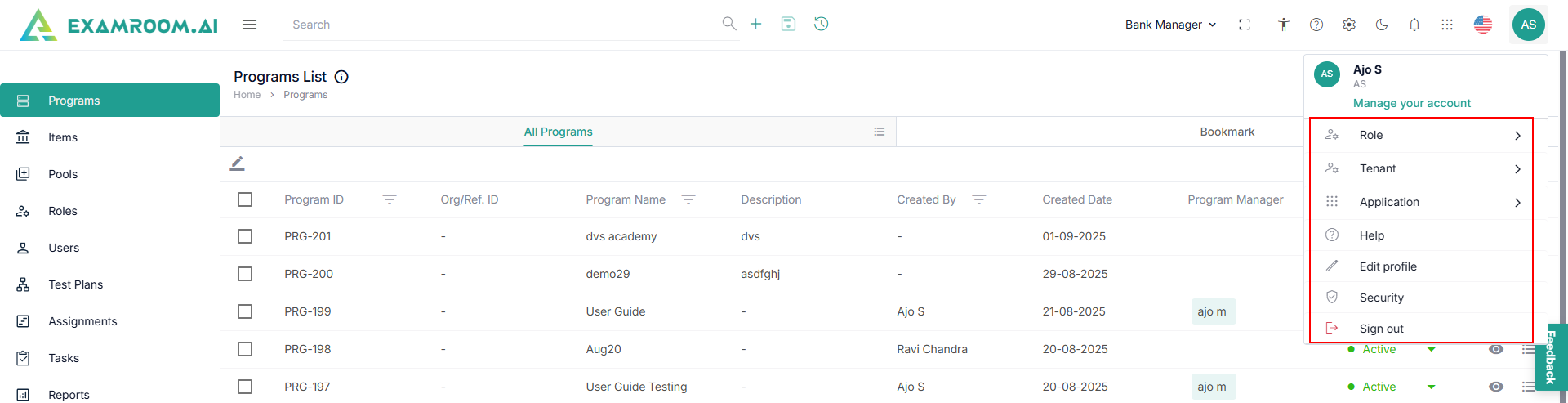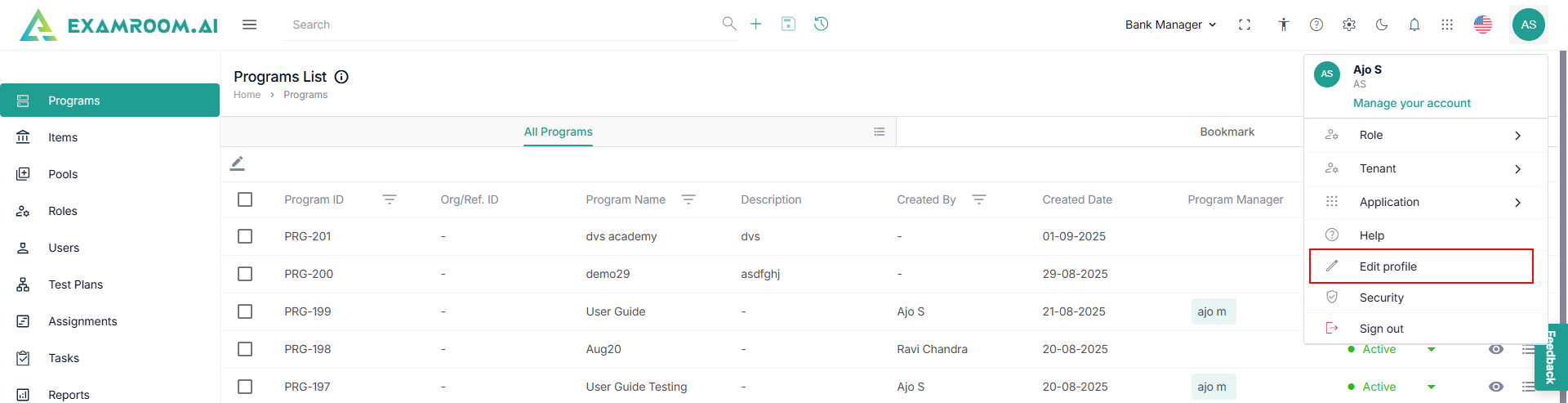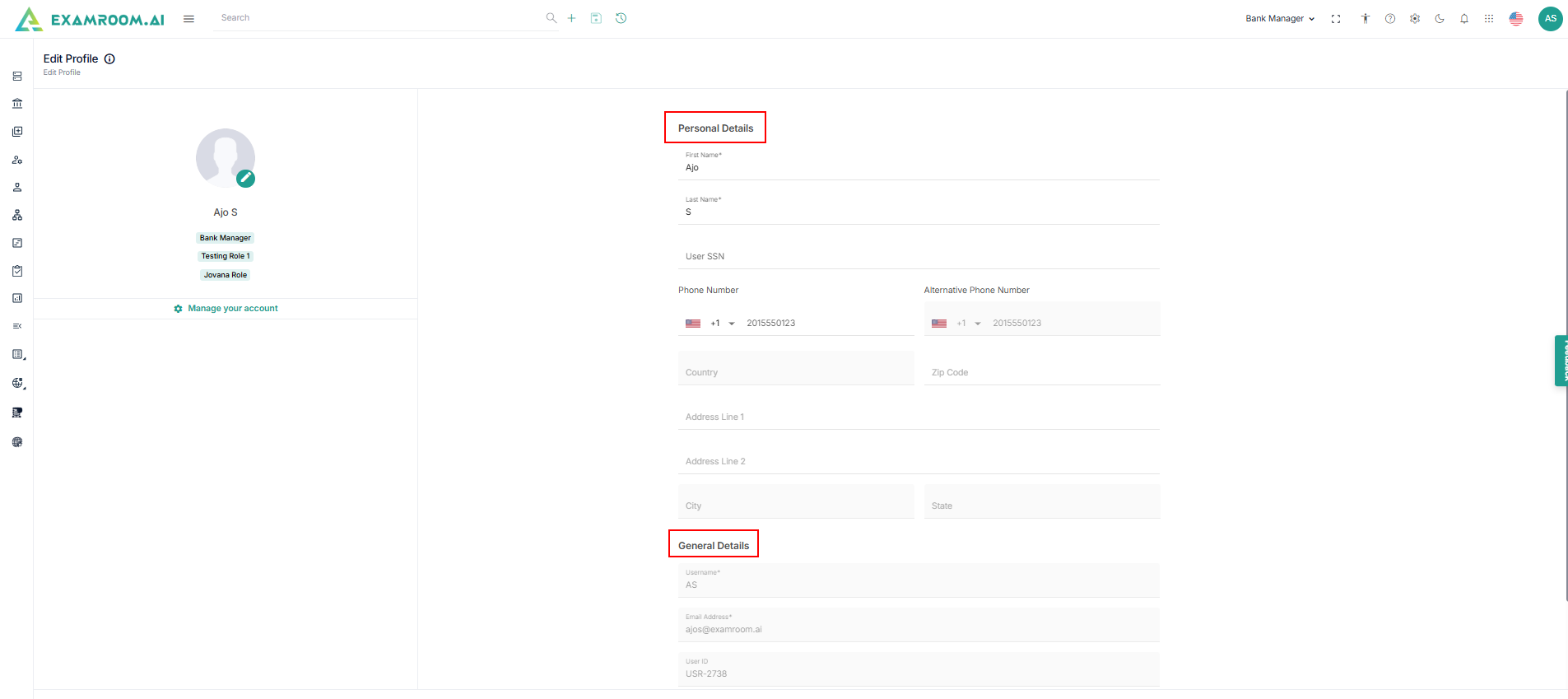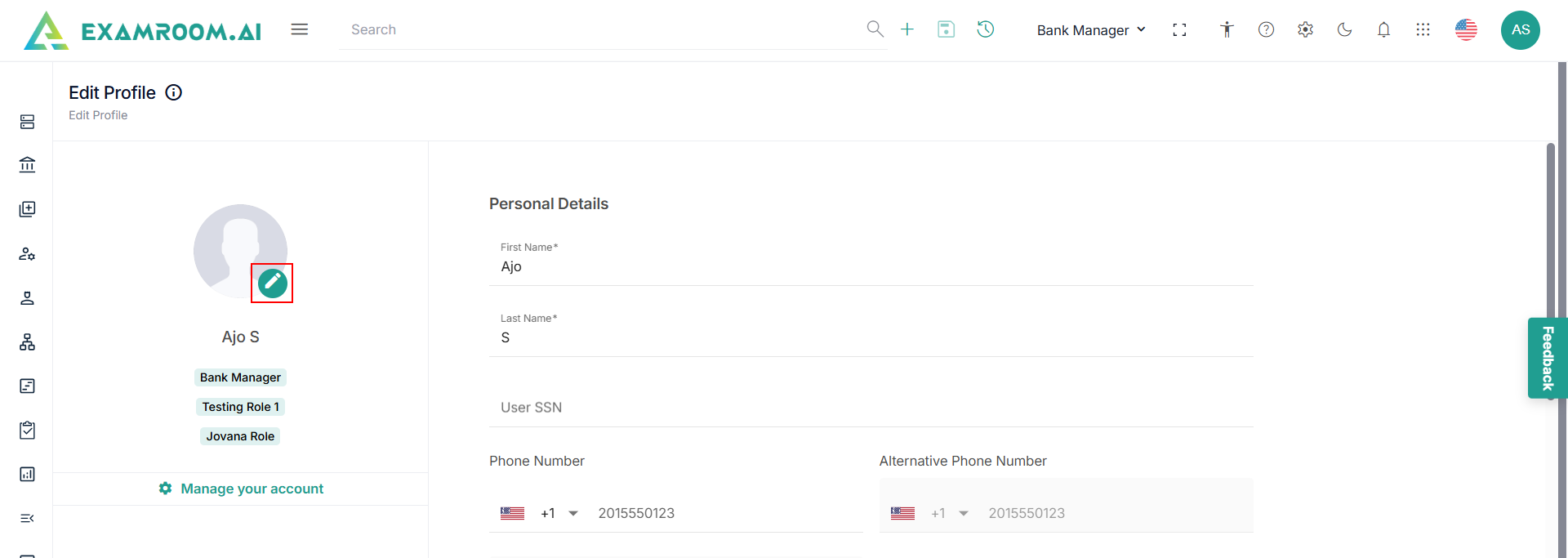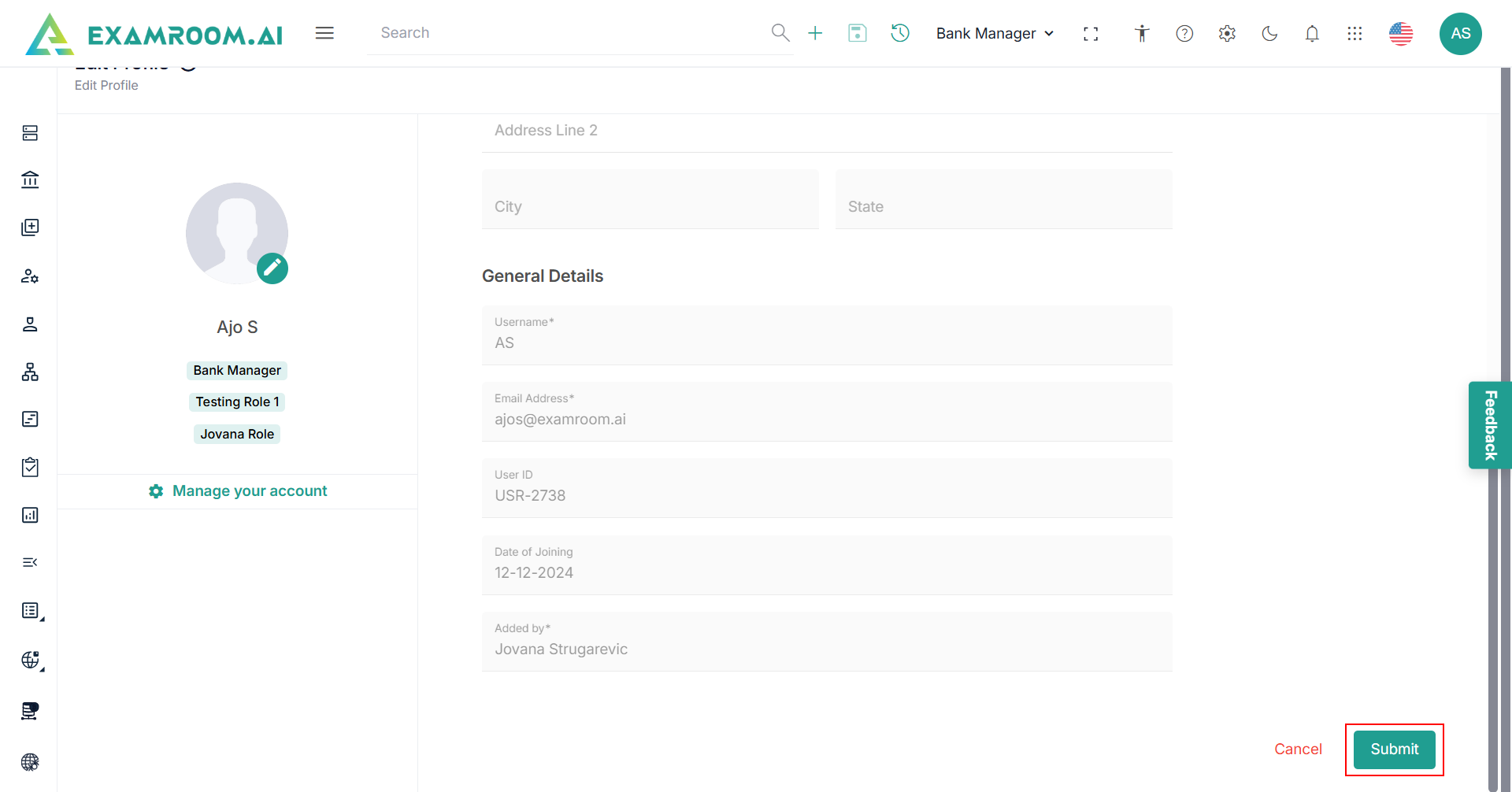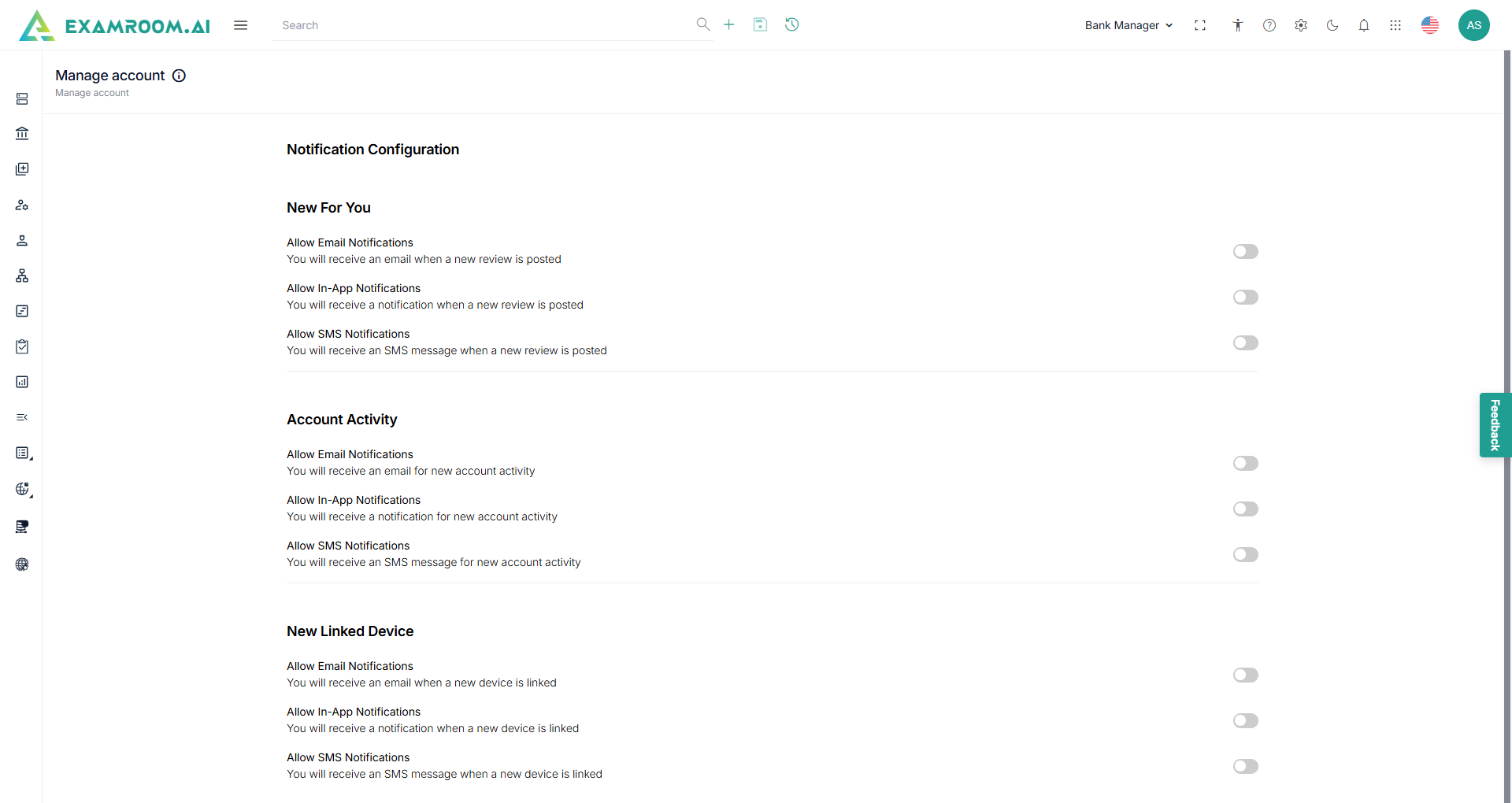Profile
In the Manage Profile section, you can view, add, modify, and manage your account, including access to user manuals, themes, help, security, and view your Roles and Tenant.
- Click the
Profile icon on the top right corner of the page.
- View the following options in the Manage Profile section.
| Icon | Type | Description |
| Role | View the role assigned to your account. | |
| Tenant | View the tenant assigned to your account. | |
| Application | View the application assigned to your account. | |
| Help | Coming Soon | |
| Theme | Coming Soon | |
| Responsibility | Coming Soon | |
| Edit Profile | Edit your profile information including name, phone number, address, Social Security Number (SSN), and profile picture. | |
| User Manual | View and download user manuals for reference and guidance. | |
| Security | Edit your security settings including Two Factor Authentication (2FA), devices management, and account activity. | |
| Sign Out | Log out of your account. |
Edit Profile
To edit your profile, follow the steps below.
- In the Manage Profile, select Edit Profile from the dropdown list.
- In the Profile Details section, you can edit the following details:
- First Name
- Last Name
- User SSN
- Phone Number
- Alternate Phone Number
- Zip Code
- Address Line 1
- Address Line 2
- In the General Details section, you can view the following details:
- Username
- Email Address
- User ID
- Date of Joining
- Added by
- Click the
Edit icon to change your profile picture.
- Once you have made all your changes, click Submit to save the changes.
Manage Your Account - TBD
To configure the notification center, perform the following steps.
- In the Edit Profile page. Click Manage your account to view the notification configuration page.
- Click the toggle button in the Need For You section to enable the following notifications:
- Allow Email Notifications: Receives an email when a new review is posted.
- Allow In-App Notifications: Receives a notification when a new review is posted.
- Allow SMS Notifications: Receives an SMS message when a new review is posted.
- Click the toggle button in the Account Activity section to enable the following notifications:
- Allow Email Notifications: Receives an email for a new account activity.
- Allow In-App Notifications: Receives a notification for new account activity.
- Allow SMS Notifications: Receives an SMS message for new account activity
- Click the toggle button in the New Linked Device section to enable the following notification.
- Allow Email Notifications: Receives an email when a new device is linked.
- Allow In-App Notifications: Receives a notification when a new device is linked.
- Allow SMS Notifications: Receives an SMS message when a new device is linked.