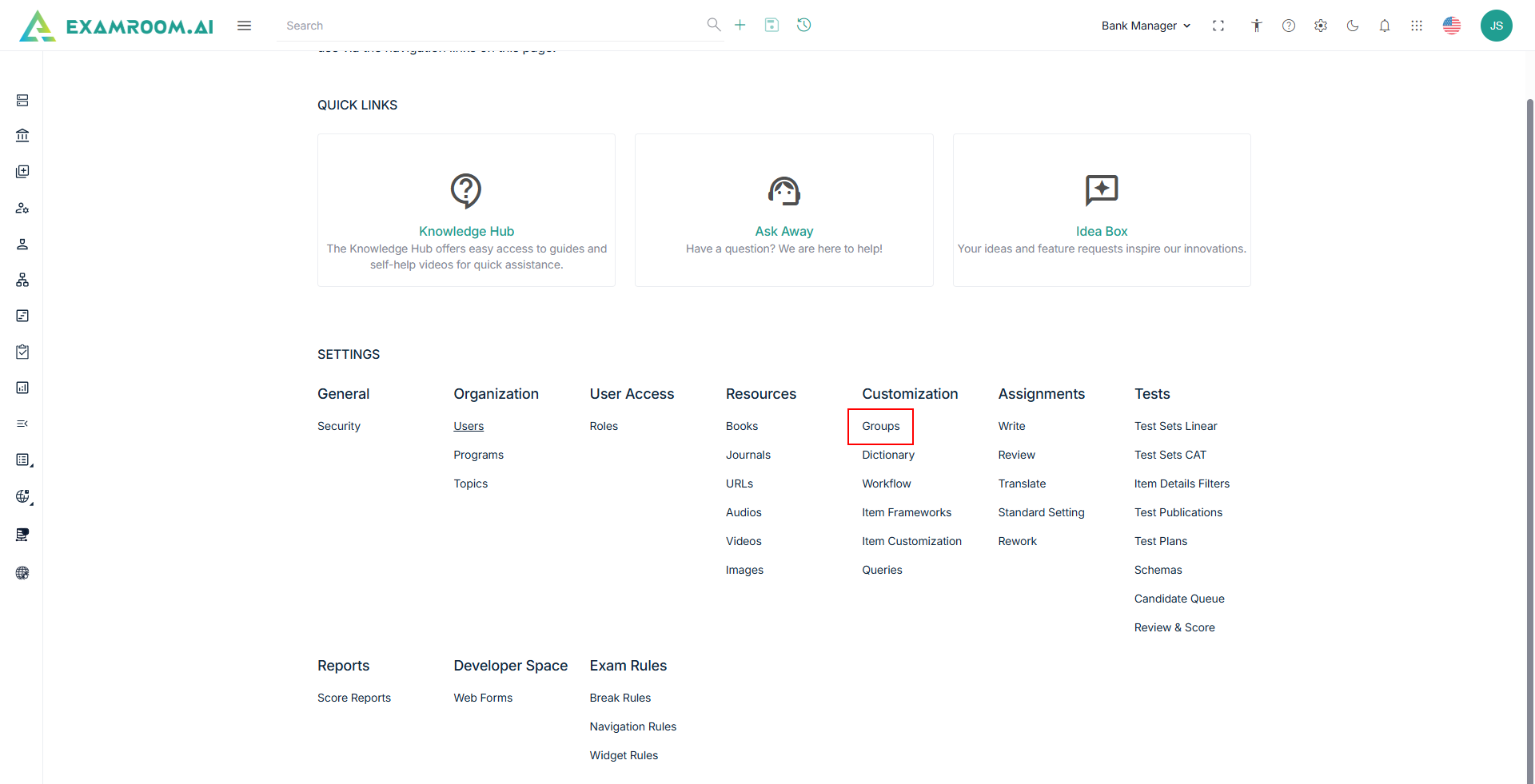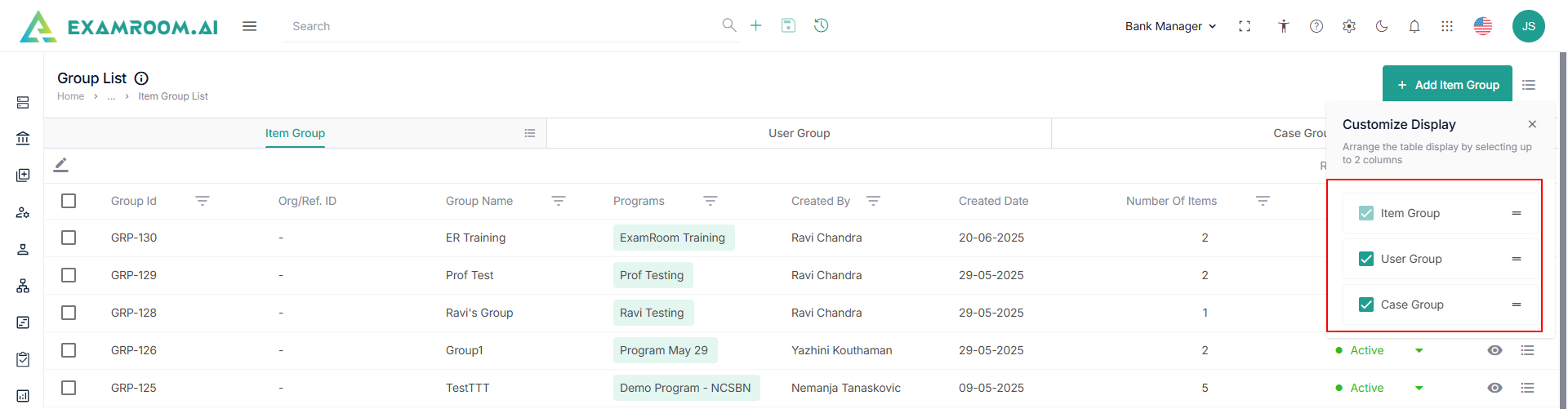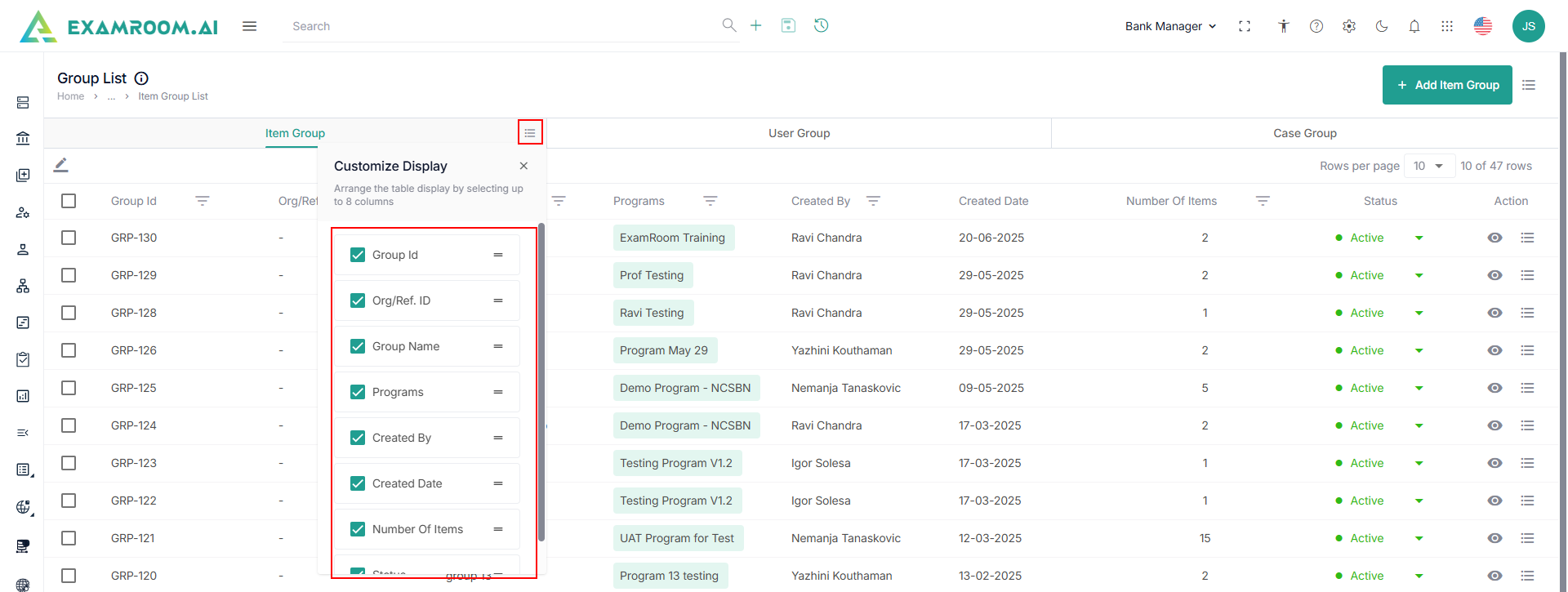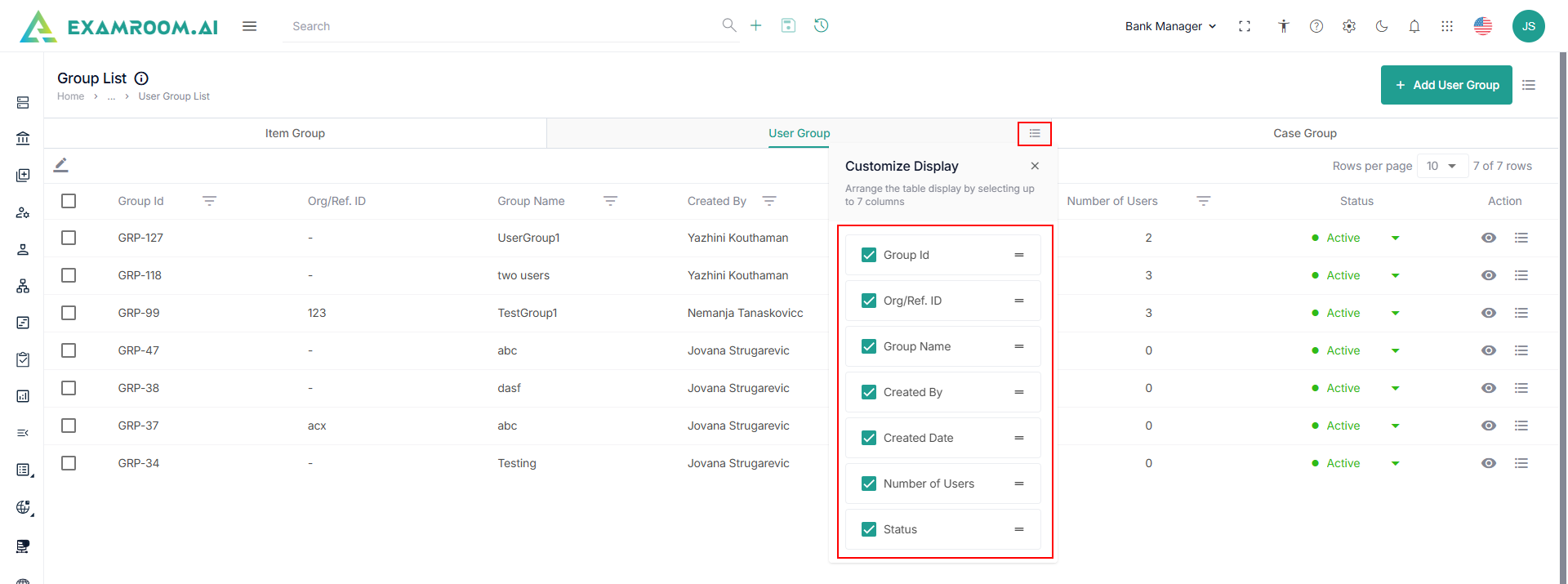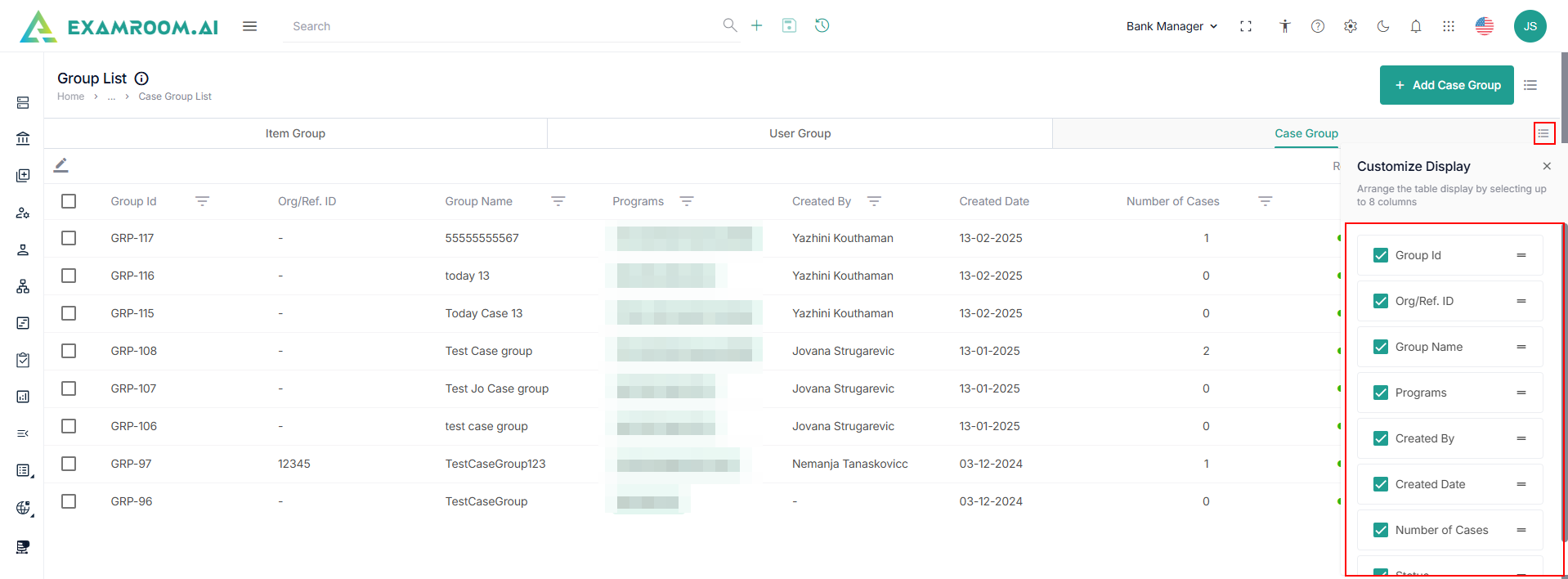Group Creation
Groups are created to assign or make changes to a group of items or users at once. The primary purpose of creating a group is to simplify work by assigning bulk actions, such as grouping a bunch of items to assign them in one go or combining items with similar topics. Users can be grouped even with different roles; grouping users helps assign tasks for a program or manage user permissions together.
- Click Setting icon and navigate through the settings popup.
- Click Groups under the Customization section.
- The Group List is displayed with Item Group, User Group, and Case Group.
Customize Header
To Customize the headers for Item, User, and Case, perform these steps.
Customize the Item Group Headers
- Click the Hamburger Menu on the right of Item Group, to view the Customize Display of the tab columns/headers.
Note: Rearrange any of the table headers to display specific column information as required. - The following are the table headers:
- Group ID: Unique ID generated when a group is created.
- Org/Ref ID: Organization or reference ID.
- Group name: Group name of the group ID created.
- Programs: Name of the program.
- Created by: Name of the person who created the item group.
- Created Date: Date when the item group was created.
- Number of items: The count of the items in the item group.
- Status: Status of the item group created:
- Active
- Inactive
- Action: A choice to Edit Group and Bookmark.
- Click the
Filter icon near the following headers to filter the list.
- Group ID – Click to filter the list based on the group ID.
- Group Name – Click to filter the list based on the group name.
- Created By - Click to filter the list based on the name of the person who created the item group.
- Number of Users - Click to filter the list based on the count of the items in the item group.
Customize the User Group Header
- Click the Hamburger Menu on the right of User Group, to view the Customize Display of the tab columns/headers.
Note: Rearrange any of the table headers to display specific column information as required. - The following are the table headers:
- Group ID: Unique ID generated when a user group is created.
- Org/Ref ID: Organization or reference ID.
- Group name: Group name of the user group ID created.
- Programs: Name of the program.
- Created by: Name of the person who created the user group.
- Created Date: Date when the user group was created.
- Number of items: The count of the items in the user group.
- Status: Status of the user group created:
- Active
- Inactive
- Action: A choice to Edit Group and Bookmark.
- Click the
Filter icon near the following headers to filter the list.
- Group ID – Click to filter the list based on the user group ID.
- Group Name – Click to filter the list based on the user group name.
- Created By - Click to filter the list based on the name of the person who created the user group.
- Number of Users - Click to filter the list based on the count of the users in the user group.
Customize the Case Group Header
- Click the Hamburger Menu on the right of Case Group, to view the Customize Display of the tab columns/headers.
Note: Rearrange any of the table headers to display specific column information as required. - The following are the table headers:
- Group ID: Unique ID generated when a case group is created.
- Org/Ref ID: Organization or reference ID.
- Group name: Group name of the case group ID created.
- Programs: Name of the program.
- Created by: Name of the person who created the case group.
- Created Date: Date when the case group was created.
- Number of items: The count of the items in the case group.
- Status: Status of the case group created:
- Active
- Inactive
- Action: A choice to Edit Group and Bookmark.
- Click the
Filter icon near the following headers to filter the list.
• Group ID – Click to filter the list based on the case group ID.
• Group Name – Click to filter the list based on the case group name.
• Created By - Click to filter the list based on the name of the person who created the case group.
• Number of Users - Click to filter the list based on the count of the items in the case group.