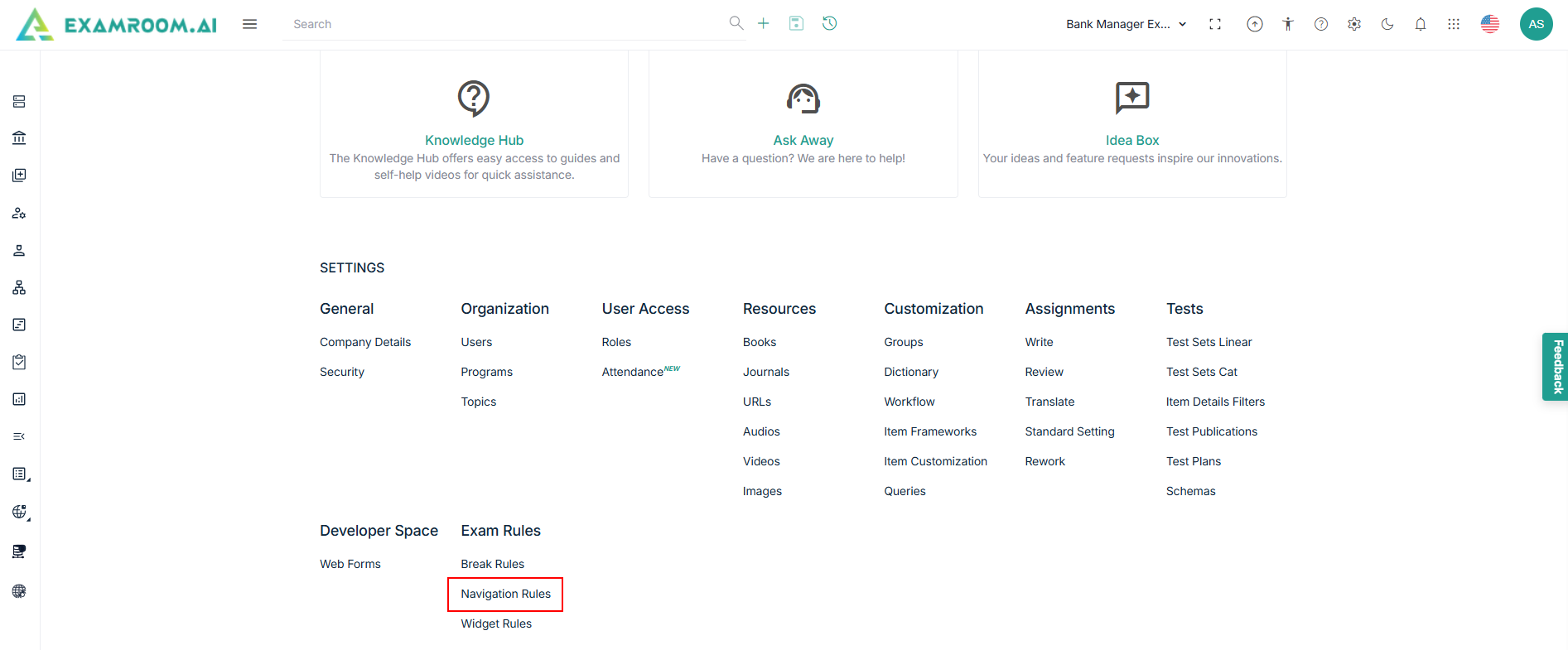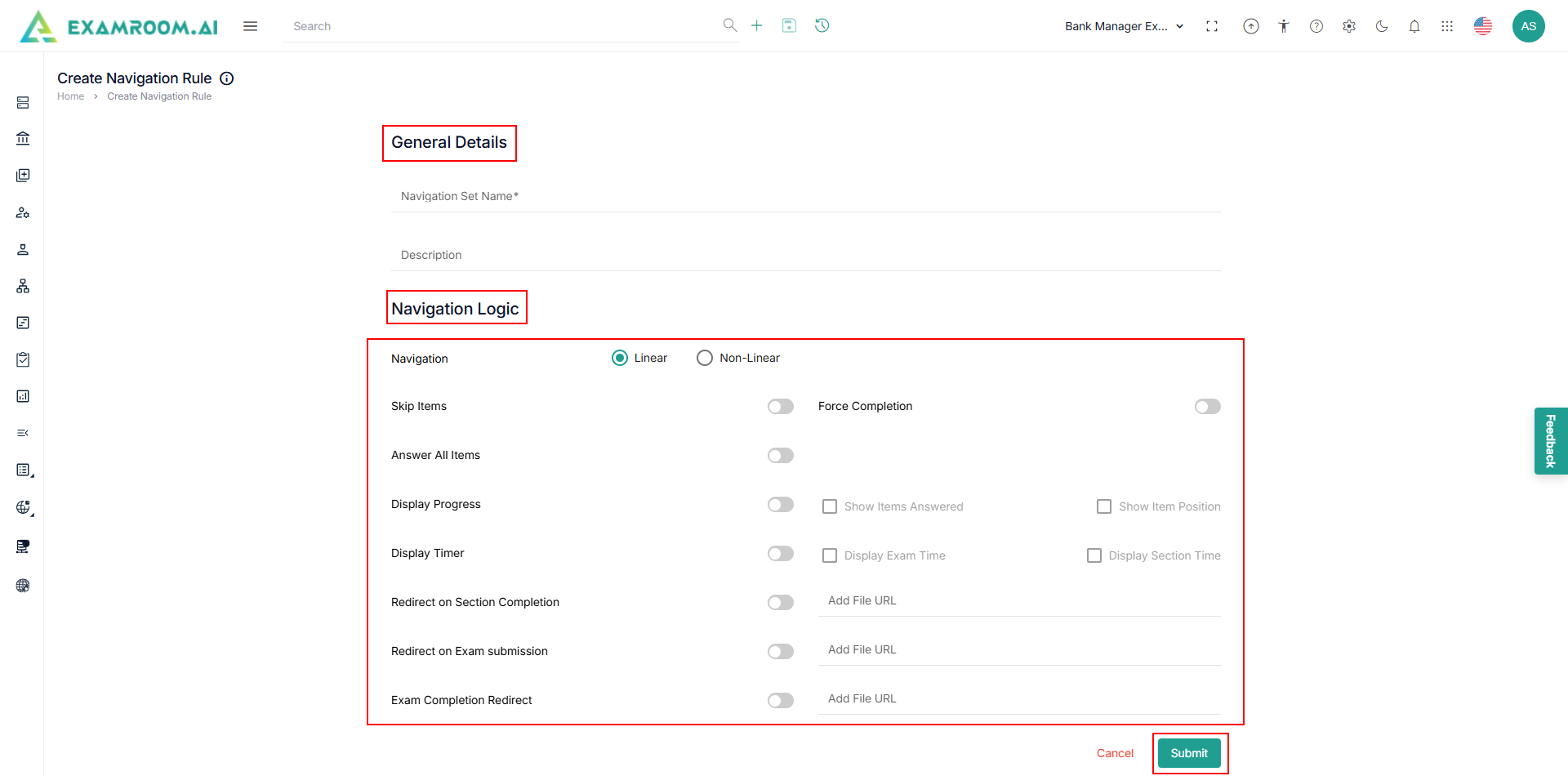Navigation Rules
- Click Setting icon and navigate through the settings popup.
- Click Navigation Rules under Exam Rule section.
- The Navigation Rules List page is displayed.
- Click Add New Rules to add new navigation rules.
- Enter the Navigation Set Name and Description in the general details.
- Provide the following information in the Navigation Logic section.
- Click Linear or Non-Linear radio button in the Navigation Field.
- Use Toggle options such as Skip Items, Answer All Items, Display Progress, and Display Timer to tailor the exam-taking experience.
- Use Redirect on Section Completion or Exam Completion Redirect to send users to a specific URL after they finish.
- Click Save to set the navigation rules.