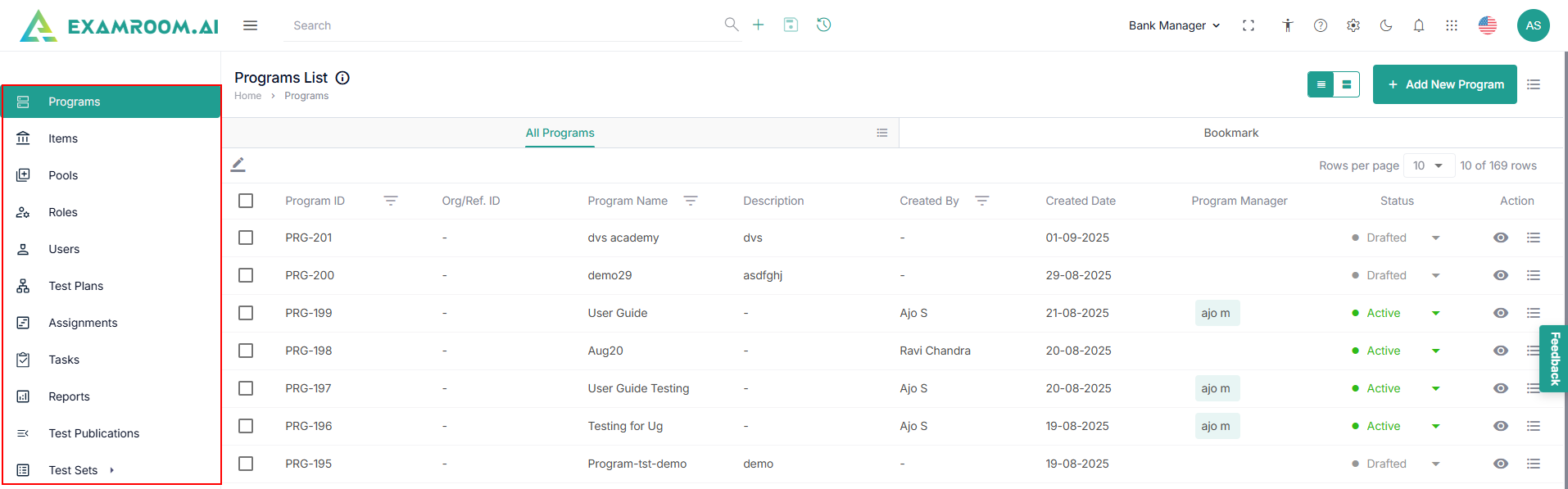Toolbar - Explore the User Interface
The toolbar on the dashboard provides quick access to essential features and tools that enhance user navigation and experience. This panel includes a variety of icons, each designed to facilitate specific tasks, from managing roles and accessing settings to improving accessibility. Below is an overview of the available icons, their types, and their functions, enabling users to navigate the Skrive console efficiently.
Click the icons in the toolbar at the top of the screen to explore the various options available:
| Icon | Type | Description |
 | Hamburger Menu | Expands and collapses the left navigation menu |
 | Global Search Bar | Allows you to search quickly and access items, test forms, and other resources across the entire Skrive Console from a single location. |
 | Add Search Condition | Allows you to apply specific filters to refine and customize search results within the Skrive Console. |
 | Show Search History | Displays a list of your recent searches. |
 | Dropdown | Expand the role selection options, namely:
|
 | Zen Mode | Adjust to full screen view. Press the Escape (ESC) button on the keyboard to exit Zen Mode. |
 | Collapse Toolbar | Hides the URL address bar and defaults to full screen mode. |
 | Accessibility | Enables custom accessibility options to assist in the use and navigation of the console. |
 | Settings | Provides access to additional functionalities for the console and management of user profiles. For more information, refer to Section Settings. |
 | Dark Mode | Switches the screen from a white background to a black background. |
 | Notifications | View alerts, reminders, and updates. |
 | Flag | Change the language on the console. |
 | Manage Profile | Manage your account and profile settings. |
To navigate through the console, click the widgets on the left side menu to perform different tasks.
- Programs: Manage and configure programs, including general details, topics, assets, reference, status code, workflows, users, roles, and assignments.
- Items: Create, edit, and organize test items within the Skrive console.
- Pools: Create new pools and group items to the pools.
- Roles: Define and assign user roles with specific permissions and access levels.
- Users: Create user accounts, invite users, assign roles, and contro and manage users.
- Test Plans: Create and manage comprehensive plans for test development and delivery.
- Assignments: Create assignments and allocate tasks to users for item creation, review, or approval workflows.
- Tasks: Track and manage your tasks related to item and test development.
- Reports: Generate and view analytical reports for programs, items, and test performance. (Coming Soon).
- Test Publication: Set up the exam rules and publish test forms for delivery.
- Test Sets: Manage different types of test sets used for exam delivery.
- Linear Test Sets: Fixed-form tests where all candidates receive the same set of items.
- Test Sets LOFT: Fixed-form tests dynamically assembled and giving each candidate a unique but equivalent set of items.
- CAT Test Sets: Adaptive tests that adjust item selection based on candidate performance in real time.